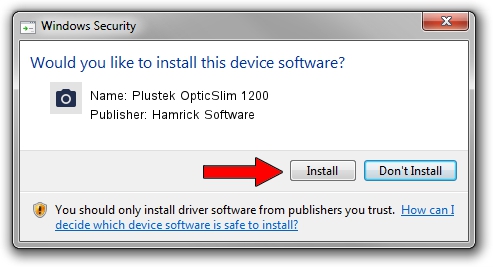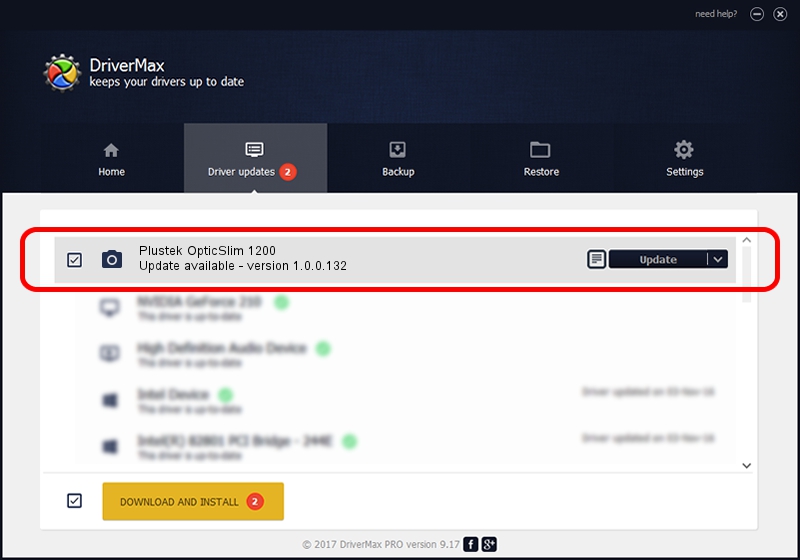Advertising seems to be blocked by your browser.
The ads help us provide this software and web site to you for free.
Please support our project by allowing our site to show ads.
Home /
Manufacturers /
Hamrick Software /
Plustek OpticSlim 1200 /
USB/Vid_07b3&Pid_0413 /
1.0.0.132 Aug 21, 2006
Hamrick Software Plustek OpticSlim 1200 - two ways of downloading and installing the driver
Plustek OpticSlim 1200 is a Imaging Devices device. This Windows driver was developed by Hamrick Software. The hardware id of this driver is USB/Vid_07b3&Pid_0413.
1. Install Hamrick Software Plustek OpticSlim 1200 driver manually
- Download the driver setup file for Hamrick Software Plustek OpticSlim 1200 driver from the link below. This is the download link for the driver version 1.0.0.132 released on 2006-08-21.
- Run the driver setup file from a Windows account with administrative rights. If your UAC (User Access Control) is enabled then you will have to accept of the driver and run the setup with administrative rights.
- Go through the driver setup wizard, which should be quite easy to follow. The driver setup wizard will analyze your PC for compatible devices and will install the driver.
- Restart your PC and enjoy the fresh driver, it is as simple as that.
This driver was rated with an average of 3.8 stars by 56995 users.
2. How to install Hamrick Software Plustek OpticSlim 1200 driver using DriverMax
The advantage of using DriverMax is that it will install the driver for you in the easiest possible way and it will keep each driver up to date. How easy can you install a driver using DriverMax? Let's take a look!
- Open DriverMax and press on the yellow button named ~SCAN FOR DRIVER UPDATES NOW~. Wait for DriverMax to scan and analyze each driver on your PC.
- Take a look at the list of available driver updates. Scroll the list down until you locate the Hamrick Software Plustek OpticSlim 1200 driver. Click on Update.
- That's all, the driver is now installed!

Sep 9 2024 12:39AM / Written by Andreea Kartman for DriverMax
follow @DeeaKartman