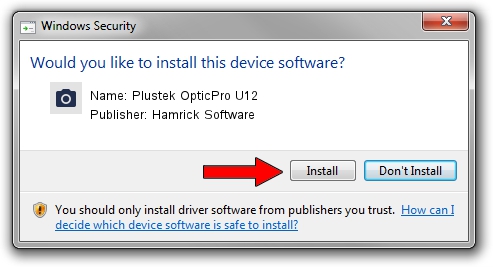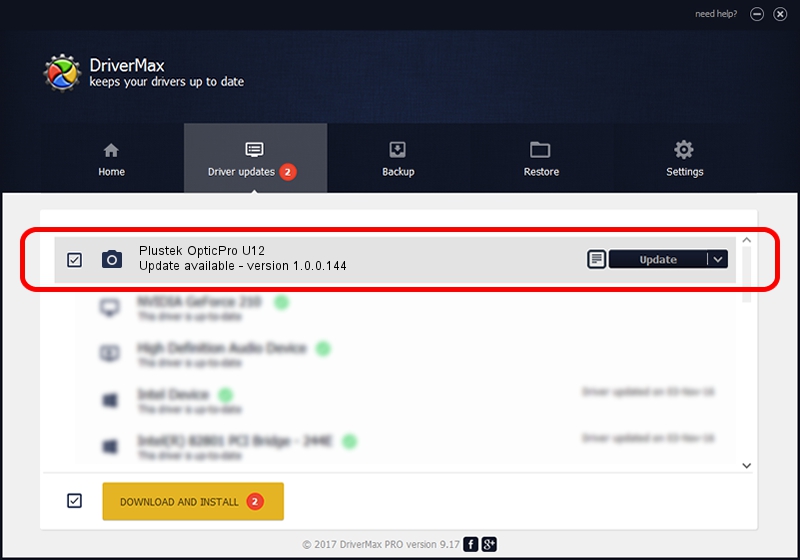Advertising seems to be blocked by your browser.
The ads help us provide this software and web site to you for free.
Please support our project by allowing our site to show ads.
Home /
Manufacturers /
Hamrick Software /
Plustek OpticPro U12 /
USB/Vid_07b3&Pid_0010 /
1.0.0.144 Aug 21, 2006
Hamrick Software Plustek OpticPro U12 how to download and install the driver
Plustek OpticPro U12 is a Imaging Devices hardware device. The developer of this driver was Hamrick Software. In order to make sure you are downloading the exact right driver the hardware id is USB/Vid_07b3&Pid_0010.
1. Manually install Hamrick Software Plustek OpticPro U12 driver
- Download the driver setup file for Hamrick Software Plustek OpticPro U12 driver from the link below. This download link is for the driver version 1.0.0.144 dated 2006-08-21.
- Start the driver setup file from a Windows account with the highest privileges (rights). If your User Access Control (UAC) is enabled then you will have to accept of the driver and run the setup with administrative rights.
- Follow the driver installation wizard, which should be quite straightforward. The driver installation wizard will analyze your PC for compatible devices and will install the driver.
- Shutdown and restart your computer and enjoy the updated driver, as you can see it was quite smple.
This driver was installed by many users and received an average rating of 3.8 stars out of 83368 votes.
2. How to use DriverMax to install Hamrick Software Plustek OpticPro U12 driver
The advantage of using DriverMax is that it will setup the driver for you in the easiest possible way and it will keep each driver up to date. How can you install a driver with DriverMax? Let's take a look!
- Start DriverMax and push on the yellow button that says ~SCAN FOR DRIVER UPDATES NOW~. Wait for DriverMax to analyze each driver on your PC.
- Take a look at the list of detected driver updates. Search the list until you locate the Hamrick Software Plustek OpticPro U12 driver. Click on Update.
- Enjoy using the updated driver! :)

Sep 13 2024 4:45AM / Written by Daniel Statescu for DriverMax
follow @DanielStatescu