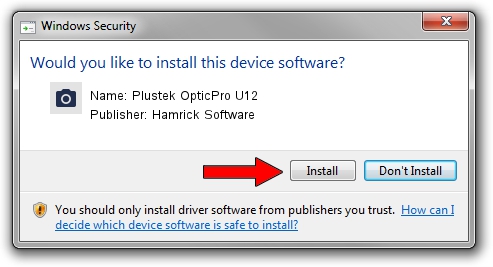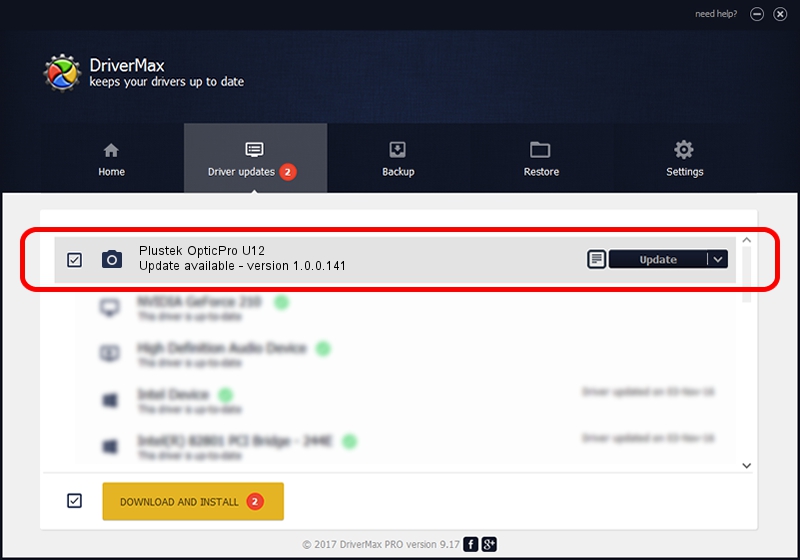Advertising seems to be blocked by your browser.
The ads help us provide this software and web site to you for free.
Please support our project by allowing our site to show ads.
Home /
Manufacturers /
Hamrick Software /
Plustek OpticPro U12 /
USB/Vid_07b3&Pid_0010 /
1.0.0.141 Aug 21, 2006
Hamrick Software Plustek OpticPro U12 how to download and install the driver
Plustek OpticPro U12 is a Imaging Devices hardware device. The Windows version of this driver was developed by Hamrick Software. USB/Vid_07b3&Pid_0010 is the matching hardware id of this device.
1. Manually install Hamrick Software Plustek OpticPro U12 driver
- Download the setup file for Hamrick Software Plustek OpticPro U12 driver from the link below. This download link is for the driver version 1.0.0.141 released on 2006-08-21.
- Start the driver setup file from a Windows account with administrative rights. If your UAC (User Access Control) is running then you will have to accept of the driver and run the setup with administrative rights.
- Go through the driver installation wizard, which should be pretty straightforward. The driver installation wizard will scan your PC for compatible devices and will install the driver.
- Restart your computer and enjoy the new driver, as you can see it was quite smple.
Driver rating 3 stars out of 56149 votes.
2. Installing the Hamrick Software Plustek OpticPro U12 driver using DriverMax: the easy way
The most important advantage of using DriverMax is that it will setup the driver for you in the easiest possible way and it will keep each driver up to date, not just this one. How can you install a driver with DriverMax? Let's take a look!
- Open DriverMax and push on the yellow button named ~SCAN FOR DRIVER UPDATES NOW~. Wait for DriverMax to analyze each driver on your PC.
- Take a look at the list of detected driver updates. Search the list until you find the Hamrick Software Plustek OpticPro U12 driver. Click the Update button.
- Enjoy using the updated driver! :)

Sep 1 2024 1:54PM / Written by Andreea Kartman for DriverMax
follow @DeeaKartman