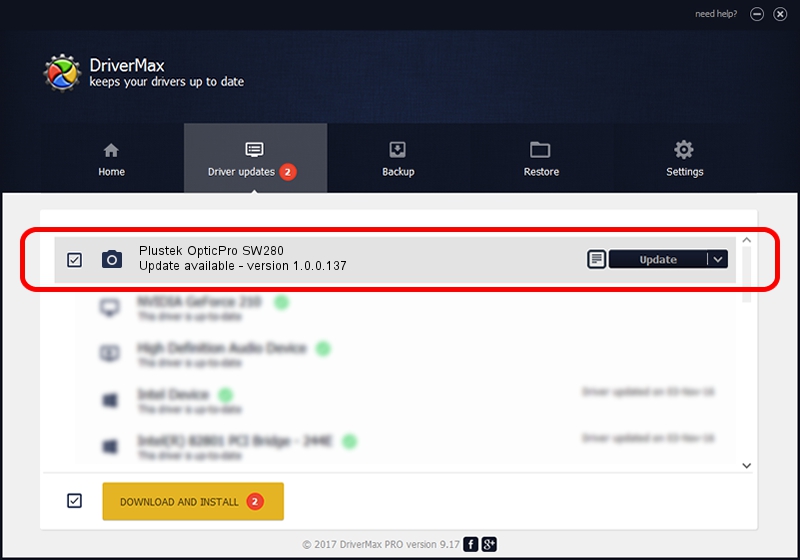Advertising seems to be blocked by your browser.
The ads help us provide this software and web site to you for free.
Please support our project by allowing our site to show ads.
Home /
Manufacturers /
Hamrick Software /
Plustek OpticPro SW280 /
USB/Vid_07b3&Pid_1305 /
1.0.0.137 Aug 21, 2006
Hamrick Software Plustek OpticPro SW280 how to download and install the driver
Plustek OpticPro SW280 is a Imaging Devices device. The Windows version of this driver was developed by Hamrick Software. In order to make sure you are downloading the exact right driver the hardware id is USB/Vid_07b3&Pid_1305.
1. Install Hamrick Software Plustek OpticPro SW280 driver manually
- Download the setup file for Hamrick Software Plustek OpticPro SW280 driver from the link below. This download link is for the driver version 1.0.0.137 dated 2006-08-21.
- Start the driver installation file from a Windows account with the highest privileges (rights). If your User Access Control Service (UAC) is running then you will have to accept of the driver and run the setup with administrative rights.
- Follow the driver setup wizard, which should be quite straightforward. The driver setup wizard will scan your PC for compatible devices and will install the driver.
- Restart your PC and enjoy the new driver, as you can see it was quite smple.
This driver was rated with an average of 3.3 stars by 16647 users.
2. How to install Hamrick Software Plustek OpticPro SW280 driver using DriverMax
The advantage of using DriverMax is that it will setup the driver for you in the easiest possible way and it will keep each driver up to date, not just this one. How can you install a driver with DriverMax? Let's take a look!
- Start DriverMax and click on the yellow button that says ~SCAN FOR DRIVER UPDATES NOW~. Wait for DriverMax to scan and analyze each driver on your computer.
- Take a look at the list of available driver updates. Scroll the list down until you find the Hamrick Software Plustek OpticPro SW280 driver. Click the Update button.
- That's all, the driver is now installed!

Aug 30 2024 5:12PM / Written by Daniel Statescu for DriverMax
follow @DanielStatescu