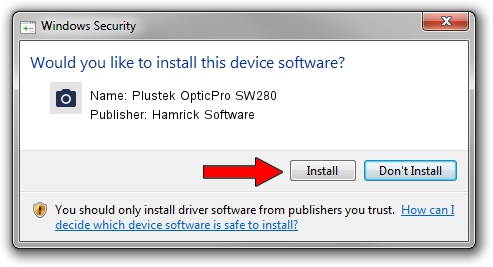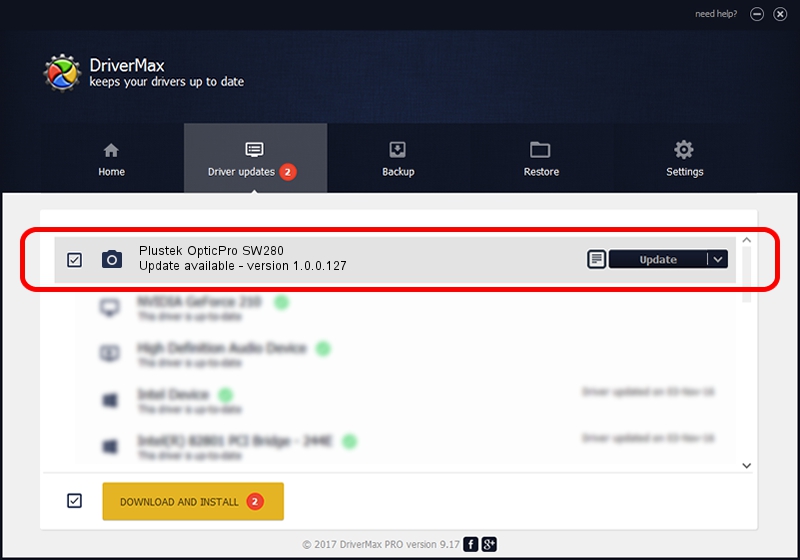Advertising seems to be blocked by your browser.
The ads help us provide this software and web site to you for free.
Please support our project by allowing our site to show ads.
Home /
Manufacturers /
Hamrick Software /
Plustek OpticPro SW280 /
USB/Vid_07b3&Pid_1305 /
1.0.0.127 Aug 21, 2006
Hamrick Software Plustek OpticPro SW280 driver download and installation
Plustek OpticPro SW280 is a Imaging Devices device. This Windows driver was developed by Hamrick Software. USB/Vid_07b3&Pid_1305 is the matching hardware id of this device.
1. Manually install Hamrick Software Plustek OpticPro SW280 driver
- You can download from the link below the driver setup file for the Hamrick Software Plustek OpticPro SW280 driver. The archive contains version 1.0.0.127 released on 2006-08-21 of the driver.
- Run the driver installer file from a user account with administrative rights. If your User Access Control (UAC) is running please accept of the driver and run the setup with administrative rights.
- Follow the driver installation wizard, which will guide you; it should be quite easy to follow. The driver installation wizard will analyze your PC and will install the right driver.
- When the operation finishes shutdown and restart your computer in order to use the updated driver. It is as simple as that to install a Windows driver!
This driver received an average rating of 3.6 stars out of 47382 votes.
2. Using DriverMax to install Hamrick Software Plustek OpticPro SW280 driver
The most important advantage of using DriverMax is that it will install the driver for you in just a few seconds and it will keep each driver up to date, not just this one. How easy can you install a driver with DriverMax? Let's take a look!
- Start DriverMax and push on the yellow button named ~SCAN FOR DRIVER UPDATES NOW~. Wait for DriverMax to analyze each driver on your PC.
- Take a look at the list of available driver updates. Scroll the list down until you locate the Hamrick Software Plustek OpticPro SW280 driver. Click on Update.
- Enjoy using the updated driver! :)

Sep 10 2024 11:07AM / Written by Dan Armano for DriverMax
follow @danarm