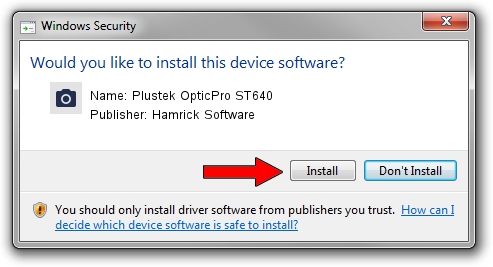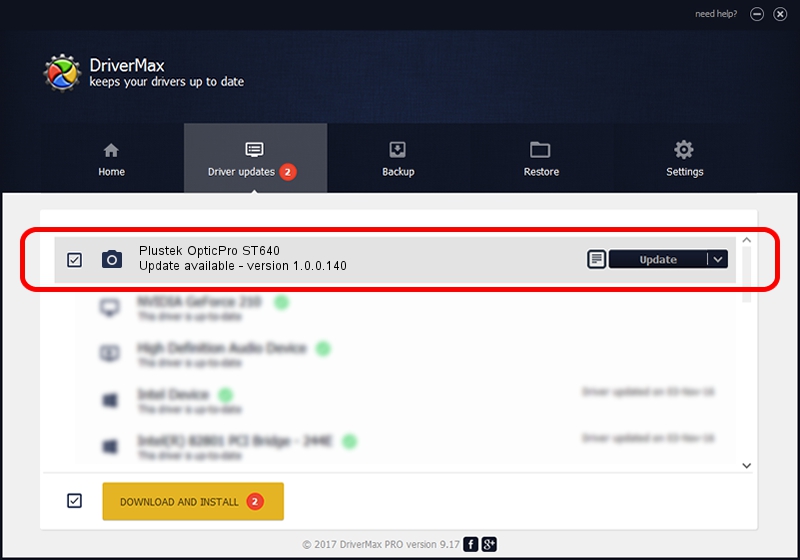Advertising seems to be blocked by your browser.
The ads help us provide this software and web site to you for free.
Please support our project by allowing our site to show ads.
Home /
Manufacturers /
Hamrick Software /
Plustek OpticPro ST640 /
USB/Vid_07b3&Pid_1302 /
1.0.0.140 Aug 21, 2006
Hamrick Software Plustek OpticPro ST640 how to download and install the driver
Plustek OpticPro ST640 is a Imaging Devices hardware device. This Windows driver was developed by Hamrick Software. The hardware id of this driver is USB/Vid_07b3&Pid_1302.
1. Hamrick Software Plustek OpticPro ST640 driver - how to install it manually
- Download the driver setup file for Hamrick Software Plustek OpticPro ST640 driver from the location below. This download link is for the driver version 1.0.0.140 dated 2006-08-21.
- Run the driver installation file from a Windows account with the highest privileges (rights). If your UAC (User Access Control) is enabled then you will have to accept of the driver and run the setup with administrative rights.
- Follow the driver installation wizard, which should be pretty easy to follow. The driver installation wizard will scan your PC for compatible devices and will install the driver.
- Restart your computer and enjoy the updated driver, as you can see it was quite smple.
Driver rating 3.6 stars out of 93250 votes.
2. Installing the Hamrick Software Plustek OpticPro ST640 driver using DriverMax: the easy way
The advantage of using DriverMax is that it will setup the driver for you in the easiest possible way and it will keep each driver up to date. How can you install a driver with DriverMax? Let's see!
- Open DriverMax and press on the yellow button named ~SCAN FOR DRIVER UPDATES NOW~. Wait for DriverMax to analyze each driver on your computer.
- Take a look at the list of available driver updates. Search the list until you find the Hamrick Software Plustek OpticPro ST640 driver. Click the Update button.
- That's it, you installed your first driver!

Aug 24 2024 8:08AM / Written by Daniel Statescu for DriverMax
follow @DanielStatescu