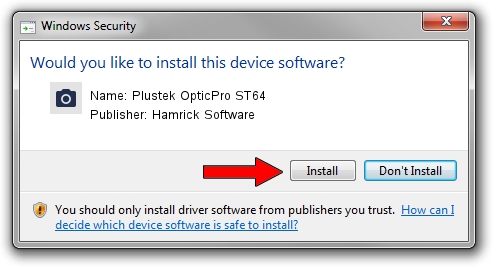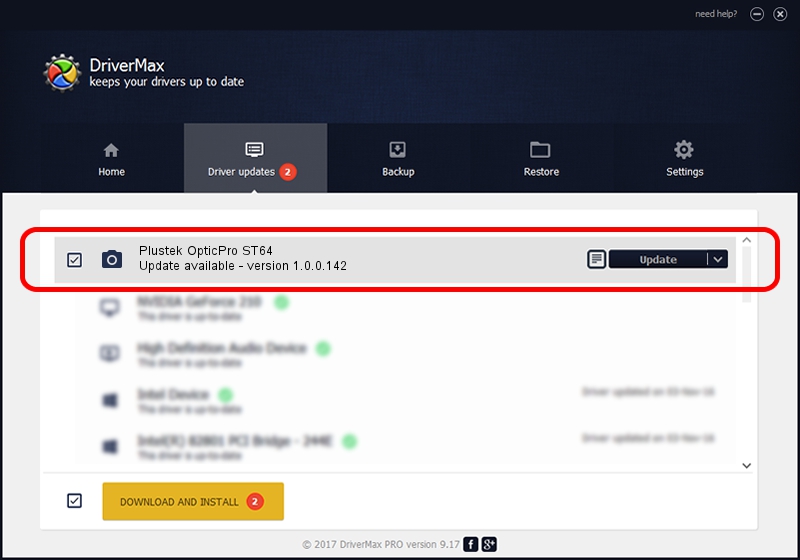Advertising seems to be blocked by your browser.
The ads help us provide this software and web site to you for free.
Please support our project by allowing our site to show ads.
Home /
Manufacturers /
Hamrick Software /
Plustek OpticPro ST64 /
USB/Vid_07b3&Pid_0c03 /
1.0.0.142 Aug 21, 2006
Hamrick Software Plustek OpticPro ST64 driver download and installation
Plustek OpticPro ST64 is a Imaging Devices device. The Windows version of this driver was developed by Hamrick Software. The hardware id of this driver is USB/Vid_07b3&Pid_0c03.
1. Install Hamrick Software Plustek OpticPro ST64 driver manually
- You can download from the link below the driver installer file for the Hamrick Software Plustek OpticPro ST64 driver. The archive contains version 1.0.0.142 released on 2006-08-21 of the driver.
- Run the driver installer file from a user account with administrative rights. If your User Access Control Service (UAC) is enabled please accept of the driver and run the setup with administrative rights.
- Go through the driver setup wizard, which will guide you; it should be quite easy to follow. The driver setup wizard will scan your computer and will install the right driver.
- When the operation finishes shutdown and restart your computer in order to use the updated driver. It is as simple as that to install a Windows driver!
This driver received an average rating of 3.1 stars out of 11698 votes.
2. How to install Hamrick Software Plustek OpticPro ST64 driver using DriverMax
The most important advantage of using DriverMax is that it will install the driver for you in the easiest possible way and it will keep each driver up to date. How can you install a driver with DriverMax? Let's take a look!
- Start DriverMax and click on the yellow button that says ~SCAN FOR DRIVER UPDATES NOW~. Wait for DriverMax to analyze each driver on your PC.
- Take a look at the list of detected driver updates. Scroll the list down until you locate the Hamrick Software Plustek OpticPro ST64 driver. Click the Update button.
- That's it, you installed your first driver!

Sep 9 2024 9:11PM / Written by Andreea Kartman for DriverMax
follow @DeeaKartman