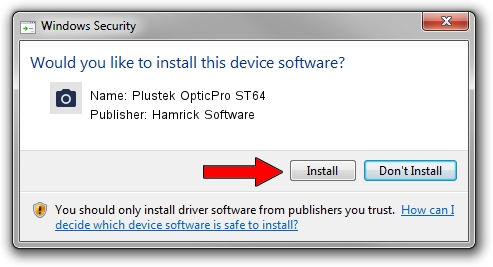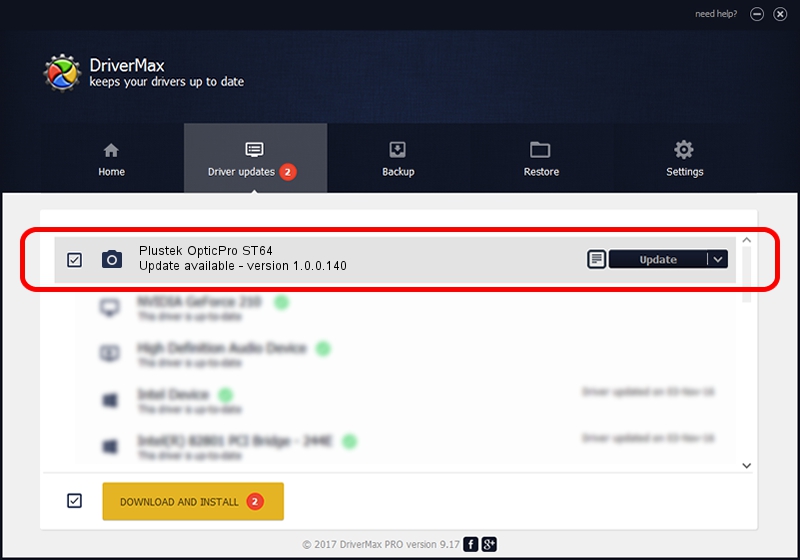Advertising seems to be blocked by your browser.
The ads help us provide this software and web site to you for free.
Please support our project by allowing our site to show ads.
Home /
Manufacturers /
Hamrick Software /
Plustek OpticPro ST64 /
USB/Vid_07b3&Pid_0c03 /
1.0.0.140 Aug 21, 2006
Hamrick Software Plustek OpticPro ST64 how to download and install the driver
Plustek OpticPro ST64 is a Imaging Devices hardware device. The developer of this driver was Hamrick Software. The hardware id of this driver is USB/Vid_07b3&Pid_0c03.
1. Install Hamrick Software Plustek OpticPro ST64 driver manually
- You can download from the link below the driver installer file for the Hamrick Software Plustek OpticPro ST64 driver. The archive contains version 1.0.0.140 released on 2006-08-21 of the driver.
- Run the driver installer file from a user account with the highest privileges (rights). If your User Access Control (UAC) is started please confirm the installation of the driver and run the setup with administrative rights.
- Go through the driver installation wizard, which will guide you; it should be pretty easy to follow. The driver installation wizard will analyze your PC and will install the right driver.
- When the operation finishes shutdown and restart your PC in order to use the updated driver. As you can see it was quite smple to install a Windows driver!
This driver was rated with an average of 3.5 stars by 95205 users.
2. Using DriverMax to install Hamrick Software Plustek OpticPro ST64 driver
The most important advantage of using DriverMax is that it will install the driver for you in just a few seconds and it will keep each driver up to date, not just this one. How easy can you install a driver using DriverMax? Let's follow a few steps!
- Open DriverMax and press on the yellow button named ~SCAN FOR DRIVER UPDATES NOW~. Wait for DriverMax to analyze each driver on your PC.
- Take a look at the list of available driver updates. Search the list until you locate the Hamrick Software Plustek OpticPro ST64 driver. Click the Update button.
- That's all, the driver is now installed!

Aug 24 2024 7:58AM / Written by Dan Armano for DriverMax
follow @danarm