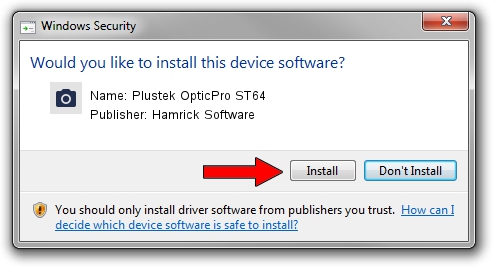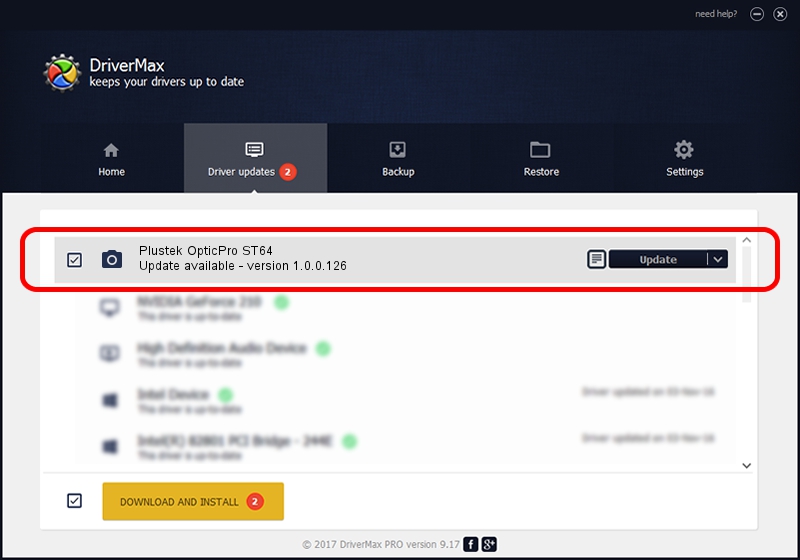Advertising seems to be blocked by your browser.
The ads help us provide this software and web site to you for free.
Please support our project by allowing our site to show ads.
Home /
Manufacturers /
Hamrick Software /
Plustek OpticPro ST64 /
USB/Vid_07b3&Pid_0c03 /
1.0.0.126 Aug 21, 2006
Hamrick Software Plustek OpticPro ST64 how to download and install the driver
Plustek OpticPro ST64 is a Imaging Devices device. The Windows version of this driver was developed by Hamrick Software. In order to make sure you are downloading the exact right driver the hardware id is USB/Vid_07b3&Pid_0c03.
1. Hamrick Software Plustek OpticPro ST64 - install the driver manually
- Download the driver setup file for Hamrick Software Plustek OpticPro ST64 driver from the link below. This download link is for the driver version 1.0.0.126 dated 2006-08-21.
- Start the driver installation file from a Windows account with the highest privileges (rights). If your User Access Control Service (UAC) is running then you will have to accept of the driver and run the setup with administrative rights.
- Go through the driver setup wizard, which should be quite easy to follow. The driver setup wizard will analyze your PC for compatible devices and will install the driver.
- Restart your PC and enjoy the fresh driver, as you can see it was quite smple.
This driver received an average rating of 3.3 stars out of 18012 votes.
2. The easy way: using DriverMax to install Hamrick Software Plustek OpticPro ST64 driver
The most important advantage of using DriverMax is that it will setup the driver for you in the easiest possible way and it will keep each driver up to date. How can you install a driver using DriverMax? Let's take a look!
- Open DriverMax and push on the yellow button named ~SCAN FOR DRIVER UPDATES NOW~. Wait for DriverMax to analyze each driver on your PC.
- Take a look at the list of driver updates. Scroll the list down until you locate the Hamrick Software Plustek OpticPro ST64 driver. Click the Update button.
- That's it, you installed your first driver!

Aug 29 2024 8:51AM / Written by Daniel Statescu for DriverMax
follow @DanielStatescu