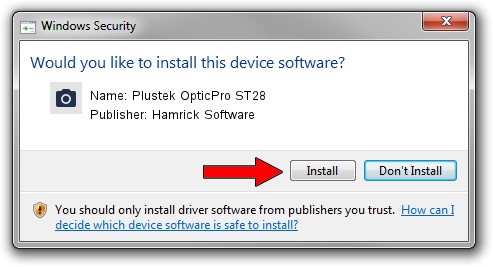Advertising seems to be blocked by your browser.
The ads help us provide this software and web site to you for free.
Please support our project by allowing our site to show ads.
Home /
Manufacturers /
Hamrick Software /
Plustek OpticPro ST28 /
USB/Vid_07b3&Pid_0802 /
1.0.0.127 Aug 21, 2006
Hamrick Software Plustek OpticPro ST28 how to download and install the driver
Plustek OpticPro ST28 is a Imaging Devices device. This Windows driver was developed by Hamrick Software. The hardware id of this driver is USB/Vid_07b3&Pid_0802; this string has to match your hardware.
1. Hamrick Software Plustek OpticPro ST28 - install the driver manually
- Download the setup file for Hamrick Software Plustek OpticPro ST28 driver from the link below. This download link is for the driver version 1.0.0.127 released on 2006-08-21.
- Start the driver setup file from a Windows account with the highest privileges (rights). If your User Access Control (UAC) is enabled then you will have to accept of the driver and run the setup with administrative rights.
- Follow the driver installation wizard, which should be quite easy to follow. The driver installation wizard will scan your PC for compatible devices and will install the driver.
- Restart your PC and enjoy the updated driver, it is as simple as that.
This driver was installed by many users and received an average rating of 3.5 stars out of 49394 votes.
2. How to use DriverMax to install Hamrick Software Plustek OpticPro ST28 driver
The advantage of using DriverMax is that it will setup the driver for you in just a few seconds and it will keep each driver up to date. How easy can you install a driver with DriverMax? Let's take a look!
- Open DriverMax and click on the yellow button that says ~SCAN FOR DRIVER UPDATES NOW~. Wait for DriverMax to scan and analyze each driver on your PC.
- Take a look at the list of detected driver updates. Search the list until you find the Hamrick Software Plustek OpticPro ST28 driver. Click on Update.
- That's all, the driver is now installed!

Sep 10 2024 10:55AM / Written by Andreea Kartman for DriverMax
follow @DeeaKartman