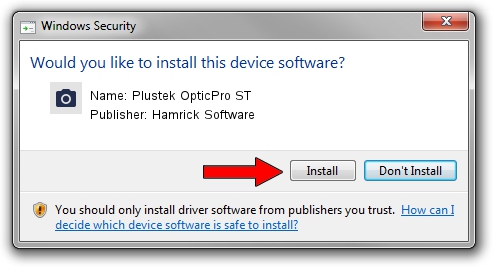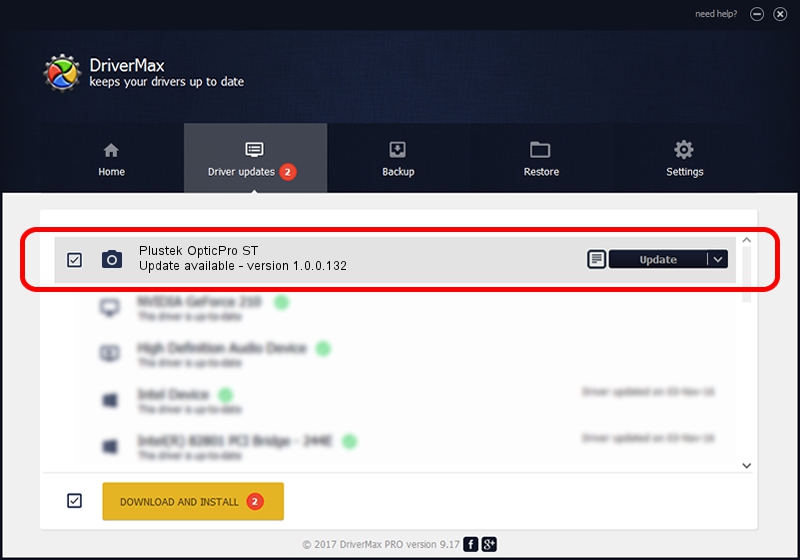Advertising seems to be blocked by your browser.
The ads help us provide this software and web site to you for free.
Please support our project by allowing our site to show ads.
Home /
Manufacturers /
Hamrick Software /
Plustek OpticPro ST /
USB/Vid_07b3&Pid_0800 /
1.0.0.132 Aug 21, 2006
Driver for Hamrick Software Plustek OpticPro ST - downloading and installing it
Plustek OpticPro ST is a Imaging Devices hardware device. The developer of this driver was Hamrick Software. In order to make sure you are downloading the exact right driver the hardware id is USB/Vid_07b3&Pid_0800.
1. Install Hamrick Software Plustek OpticPro ST driver manually
- Download the setup file for Hamrick Software Plustek OpticPro ST driver from the location below. This download link is for the driver version 1.0.0.132 released on 2006-08-21.
- Start the driver setup file from a Windows account with the highest privileges (rights). If your User Access Control (UAC) is running then you will have to confirm the installation of the driver and run the setup with administrative rights.
- Go through the driver installation wizard, which should be pretty straightforward. The driver installation wizard will scan your PC for compatible devices and will install the driver.
- Restart your computer and enjoy the new driver, as you can see it was quite smple.
This driver received an average rating of 3.4 stars out of 56926 votes.
2. How to use DriverMax to install Hamrick Software Plustek OpticPro ST driver
The most important advantage of using DriverMax is that it will setup the driver for you in the easiest possible way and it will keep each driver up to date, not just this one. How easy can you install a driver with DriverMax? Let's see!
- Start DriverMax and push on the yellow button named ~SCAN FOR DRIVER UPDATES NOW~. Wait for DriverMax to scan and analyze each driver on your computer.
- Take a look at the list of available driver updates. Scroll the list down until you find the Hamrick Software Plustek OpticPro ST driver. Click the Update button.
- Enjoy using the updated driver! :)

Sep 9 2024 12:40AM / Written by Dan Armano for DriverMax
follow @danarm