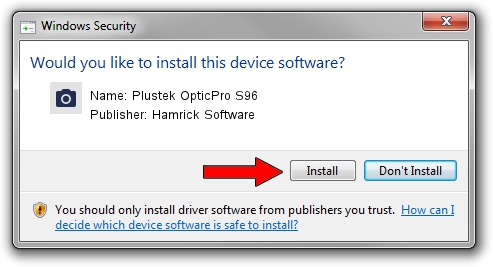Advertising seems to be blocked by your browser.
The ads help us provide this software and web site to you for free.
Please support our project by allowing our site to show ads.
Home /
Manufacturers /
Hamrick Software /
Plustek OpticPro S96 /
USB/Vid_07b3&Pid_1403 /
1.0.0.140 Aug 21, 2006
Hamrick Software Plustek OpticPro S96 how to download and install the driver
Plustek OpticPro S96 is a Imaging Devices device. The developer of this driver was Hamrick Software. In order to make sure you are downloading the exact right driver the hardware id is USB/Vid_07b3&Pid_1403.
1. How to manually install Hamrick Software Plustek OpticPro S96 driver
- Download the driver setup file for Hamrick Software Plustek OpticPro S96 driver from the location below. This download link is for the driver version 1.0.0.140 dated 2006-08-21.
- Run the driver setup file from a Windows account with administrative rights. If your User Access Control (UAC) is started then you will have to confirm the installation of the driver and run the setup with administrative rights.
- Go through the driver installation wizard, which should be quite straightforward. The driver installation wizard will analyze your PC for compatible devices and will install the driver.
- Shutdown and restart your computer and enjoy the updated driver, as you can see it was quite smple.
Driver rating 4 stars out of 93229 votes.
2. The easy way: using DriverMax to install Hamrick Software Plustek OpticPro S96 driver
The most important advantage of using DriverMax is that it will install the driver for you in just a few seconds and it will keep each driver up to date, not just this one. How can you install a driver with DriverMax? Let's take a look!
- Open DriverMax and press on the yellow button that says ~SCAN FOR DRIVER UPDATES NOW~. Wait for DriverMax to analyze each driver on your PC.
- Take a look at the list of detected driver updates. Search the list until you find the Hamrick Software Plustek OpticPro S96 driver. Click the Update button.
- Finished installing the driver!

Aug 24 2024 8:11AM / Written by Daniel Statescu for DriverMax
follow @DanielStatescu