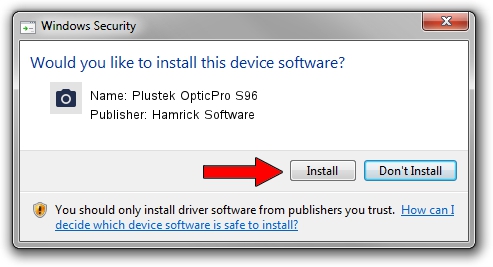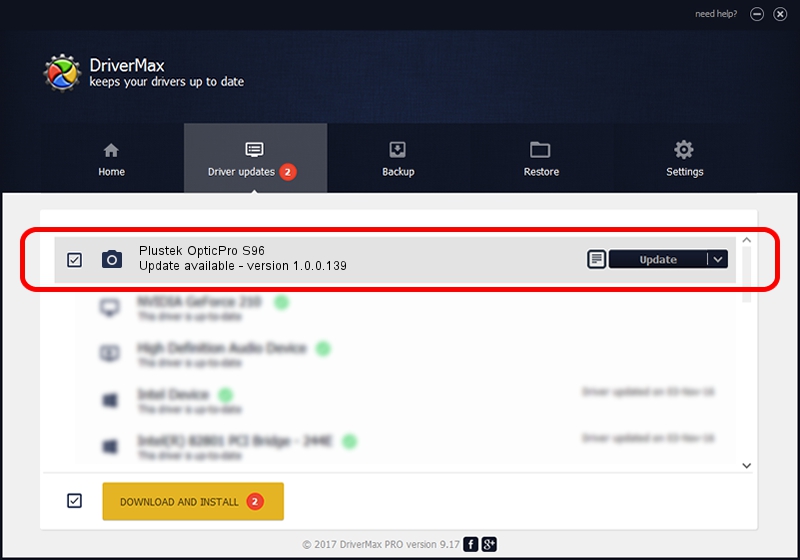Advertising seems to be blocked by your browser.
The ads help us provide this software and web site to you for free.
Please support our project by allowing our site to show ads.
Home /
Manufacturers /
Hamrick Software /
Plustek OpticPro S96 /
USB/Vid_07b3&Pid_1403 /
1.0.0.139 Aug 21, 2006
Hamrick Software Plustek OpticPro S96 - two ways of downloading and installing the driver
Plustek OpticPro S96 is a Imaging Devices hardware device. This Windows driver was developed by Hamrick Software. The hardware id of this driver is USB/Vid_07b3&Pid_1403; this string has to match your hardware.
1. Manually install Hamrick Software Plustek OpticPro S96 driver
- Download the driver setup file for Hamrick Software Plustek OpticPro S96 driver from the link below. This download link is for the driver version 1.0.0.139 released on 2006-08-21.
- Run the driver setup file from a Windows account with administrative rights. If your User Access Control Service (UAC) is enabled then you will have to accept of the driver and run the setup with administrative rights.
- Go through the driver installation wizard, which should be pretty easy to follow. The driver installation wizard will analyze your PC for compatible devices and will install the driver.
- Shutdown and restart your computer and enjoy the new driver, as you can see it was quite smple.
This driver was installed by many users and received an average rating of 3.2 stars out of 66292 votes.
2. How to use DriverMax to install Hamrick Software Plustek OpticPro S96 driver
The advantage of using DriverMax is that it will install the driver for you in just a few seconds and it will keep each driver up to date, not just this one. How can you install a driver using DriverMax? Let's see!
- Open DriverMax and press on the yellow button named ~SCAN FOR DRIVER UPDATES NOW~. Wait for DriverMax to scan and analyze each driver on your computer.
- Take a look at the list of available driver updates. Scroll the list down until you locate the Hamrick Software Plustek OpticPro S96 driver. Click on Update.
- That's all, the driver is now installed!

Sep 1 2024 11:18PM / Written by Andreea Kartman for DriverMax
follow @DeeaKartman