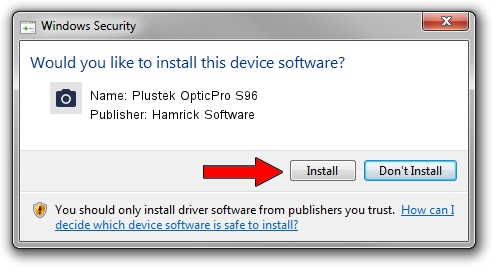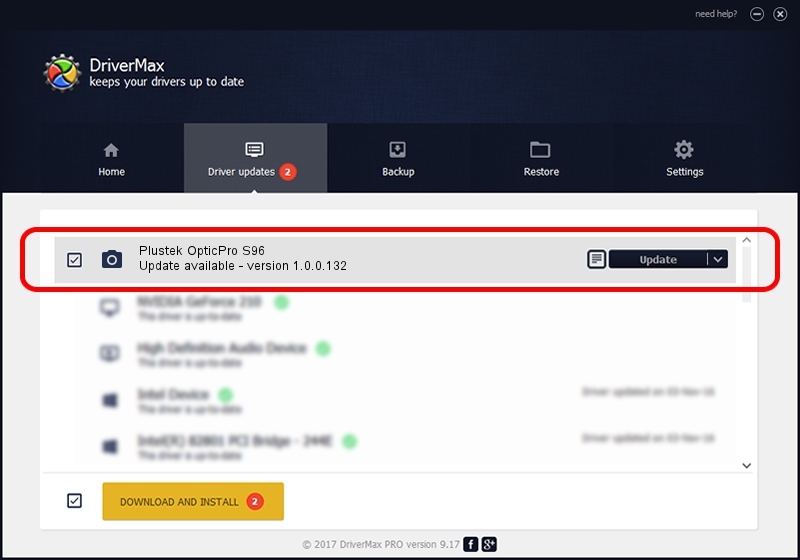Advertising seems to be blocked by your browser.
The ads help us provide this software and web site to you for free.
Please support our project by allowing our site to show ads.
Home /
Manufacturers /
Hamrick Software /
Plustek OpticPro S96 /
USB/Vid_07b3&Pid_1403 /
1.0.0.132 Aug 21, 2006
Driver for Hamrick Software Plustek OpticPro S96 - downloading and installing it
Plustek OpticPro S96 is a Imaging Devices hardware device. The Windows version of this driver was developed by Hamrick Software. USB/Vid_07b3&Pid_1403 is the matching hardware id of this device.
1. Hamrick Software Plustek OpticPro S96 driver - how to install it manually
- Download the driver setup file for Hamrick Software Plustek OpticPro S96 driver from the link below. This download link is for the driver version 1.0.0.132 dated 2006-08-21.
- Run the driver setup file from a Windows account with the highest privileges (rights). If your User Access Control (UAC) is enabled then you will have to confirm the installation of the driver and run the setup with administrative rights.
- Follow the driver setup wizard, which should be pretty straightforward. The driver setup wizard will scan your PC for compatible devices and will install the driver.
- Restart your computer and enjoy the new driver, as you can see it was quite smple.
This driver was installed by many users and received an average rating of 3.5 stars out of 56146 votes.
2. Installing the Hamrick Software Plustek OpticPro S96 driver using DriverMax: the easy way
The advantage of using DriverMax is that it will install the driver for you in just a few seconds and it will keep each driver up to date, not just this one. How can you install a driver using DriverMax? Let's see!
- Start DriverMax and press on the yellow button that says ~SCAN FOR DRIVER UPDATES NOW~. Wait for DriverMax to analyze each driver on your computer.
- Take a look at the list of detected driver updates. Scroll the list down until you find the Hamrick Software Plustek OpticPro S96 driver. Click on Update.
- Finished installing the driver!

Sep 9 2024 12:55AM / Written by Andreea Kartman for DriverMax
follow @DeeaKartman