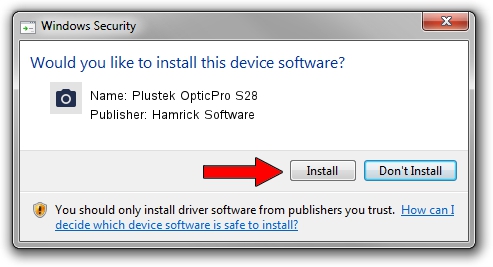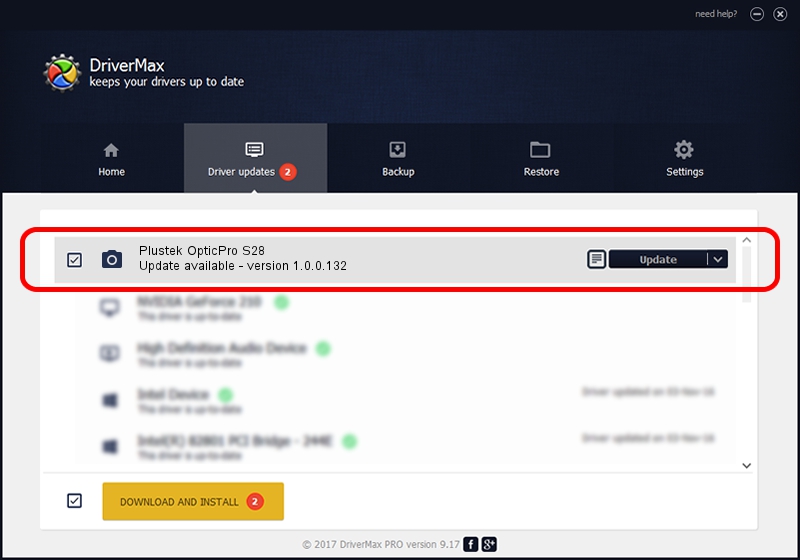Advertising seems to be blocked by your browser.
The ads help us provide this software and web site to you for free.
Please support our project by allowing our site to show ads.
Home /
Manufacturers /
Hamrick Software /
Plustek OpticPro S28 /
USB/Vid_07b3&Pid_1304 /
1.0.0.132 Aug 21, 2006
Download and install Hamrick Software Plustek OpticPro S28 driver
Plustek OpticPro S28 is a Imaging Devices device. This driver was developed by Hamrick Software. The hardware id of this driver is USB/Vid_07b3&Pid_1304; this string has to match your hardware.
1. Install Hamrick Software Plustek OpticPro S28 driver manually
- You can download from the link below the driver setup file for the Hamrick Software Plustek OpticPro S28 driver. The archive contains version 1.0.0.132 released on 2006-08-21 of the driver.
- Start the driver installer file from a user account with administrative rights. If your User Access Control (UAC) is running please accept of the driver and run the setup with administrative rights.
- Go through the driver setup wizard, which will guide you; it should be pretty easy to follow. The driver setup wizard will analyze your computer and will install the right driver.
- When the operation finishes shutdown and restart your PC in order to use the updated driver. It is as simple as that to install a Windows driver!
This driver was rated with an average of 3.5 stars by 56176 users.
2. How to use DriverMax to install Hamrick Software Plustek OpticPro S28 driver
The most important advantage of using DriverMax is that it will install the driver for you in just a few seconds and it will keep each driver up to date, not just this one. How can you install a driver with DriverMax? Let's see!
- Start DriverMax and push on the yellow button that says ~SCAN FOR DRIVER UPDATES NOW~. Wait for DriverMax to scan and analyze each driver on your PC.
- Take a look at the list of detected driver updates. Search the list until you locate the Hamrick Software Plustek OpticPro S28 driver. Click the Update button.
- That's all, the driver is now installed!

Sep 9 2024 12:53AM / Written by Daniel Statescu for DriverMax
follow @DanielStatescu