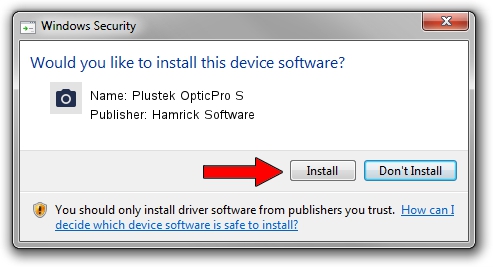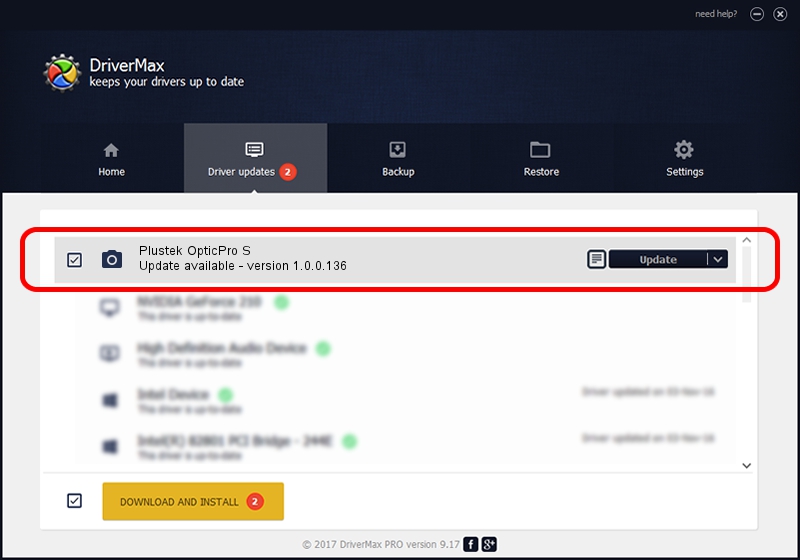Advertising seems to be blocked by your browser.
The ads help us provide this software and web site to you for free.
Please support our project by allowing our site to show ads.
Home /
Manufacturers /
Hamrick Software /
Plustek OpticPro S /
USB/Vid_07b3&Pid_1308 /
1.0.0.136 Aug 21, 2006
Driver for Hamrick Software Plustek OpticPro S - downloading and installing it
Plustek OpticPro S is a Imaging Devices hardware device. The developer of this driver was Hamrick Software. The hardware id of this driver is USB/Vid_07b3&Pid_1308.
1. Hamrick Software Plustek OpticPro S - install the driver manually
- You can download from the link below the driver installer file for the Hamrick Software Plustek OpticPro S driver. The archive contains version 1.0.0.136 dated 2006-08-21 of the driver.
- Run the driver installer file from a user account with the highest privileges (rights). If your User Access Control Service (UAC) is started please confirm the installation of the driver and run the setup with administrative rights.
- Follow the driver installation wizard, which will guide you; it should be quite easy to follow. The driver installation wizard will scan your computer and will install the right driver.
- When the operation finishes shutdown and restart your computer in order to use the updated driver. As you can see it was quite smple to install a Windows driver!
This driver was installed by many users and received an average rating of 3.4 stars out of 44291 votes.
2. How to install Hamrick Software Plustek OpticPro S driver using DriverMax
The advantage of using DriverMax is that it will setup the driver for you in just a few seconds and it will keep each driver up to date. How can you install a driver with DriverMax? Let's take a look!
- Start DriverMax and click on the yellow button named ~SCAN FOR DRIVER UPDATES NOW~. Wait for DriverMax to analyze each driver on your PC.
- Take a look at the list of driver updates. Search the list until you find the Hamrick Software Plustek OpticPro S driver. Click on Update.
- Finished installing the driver!

Sep 15 2024 7:38AM / Written by Dan Armano for DriverMax
follow @danarm