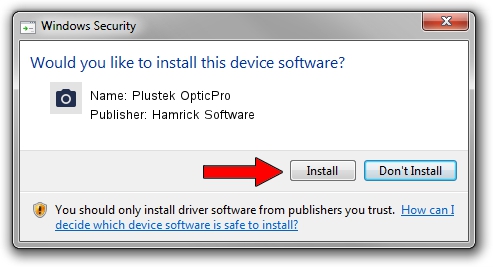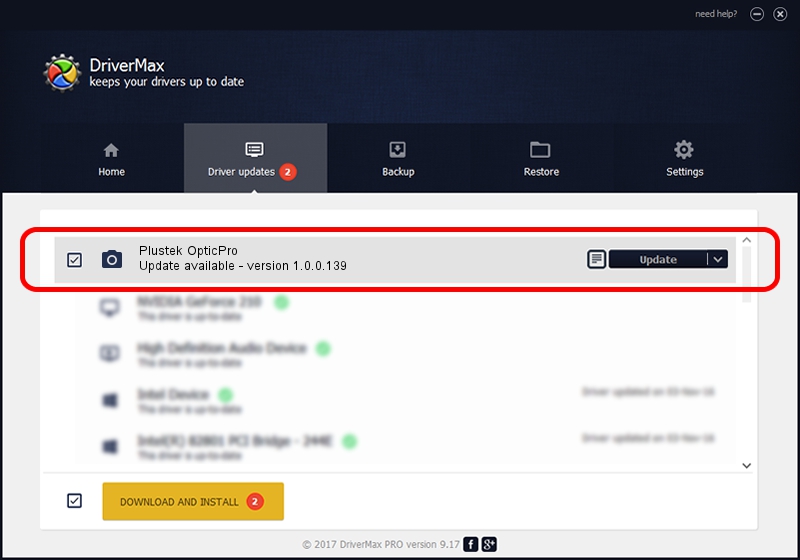Advertising seems to be blocked by your browser.
The ads help us provide this software and web site to you for free.
Please support our project by allowing our site to show ads.
Home /
Manufacturers /
Hamrick Software /
Plustek OpticPro /
USB/Vid_07b3&Pid_0017 /
1.0.0.139 Aug 21, 2006
Hamrick Software Plustek OpticPro how to download and install the driver
Plustek OpticPro is a Imaging Devices hardware device. This Windows driver was developed by Hamrick Software. In order to make sure you are downloading the exact right driver the hardware id is USB/Vid_07b3&Pid_0017.
1. Hamrick Software Plustek OpticPro - install the driver manually
- Download the setup file for Hamrick Software Plustek OpticPro driver from the link below. This download link is for the driver version 1.0.0.139 dated 2006-08-21.
- Run the driver setup file from a Windows account with the highest privileges (rights). If your UAC (User Access Control) is running then you will have to confirm the installation of the driver and run the setup with administrative rights.
- Follow the driver setup wizard, which should be pretty easy to follow. The driver setup wizard will scan your PC for compatible devices and will install the driver.
- Restart your PC and enjoy the updated driver, as you can see it was quite smple.
This driver was rated with an average of 3 stars by 65956 users.
2. Using DriverMax to install Hamrick Software Plustek OpticPro driver
The most important advantage of using DriverMax is that it will install the driver for you in just a few seconds and it will keep each driver up to date. How can you install a driver using DriverMax? Let's take a look!
- Open DriverMax and push on the yellow button that says ~SCAN FOR DRIVER UPDATES NOW~. Wait for DriverMax to analyze each driver on your computer.
- Take a look at the list of available driver updates. Search the list until you find the Hamrick Software Plustek OpticPro driver. Click on Update.
- Enjoy using the updated driver! :)

Sep 1 2024 11:00PM / Written by Dan Armano for DriverMax
follow @danarm