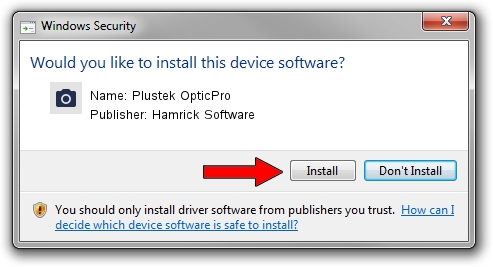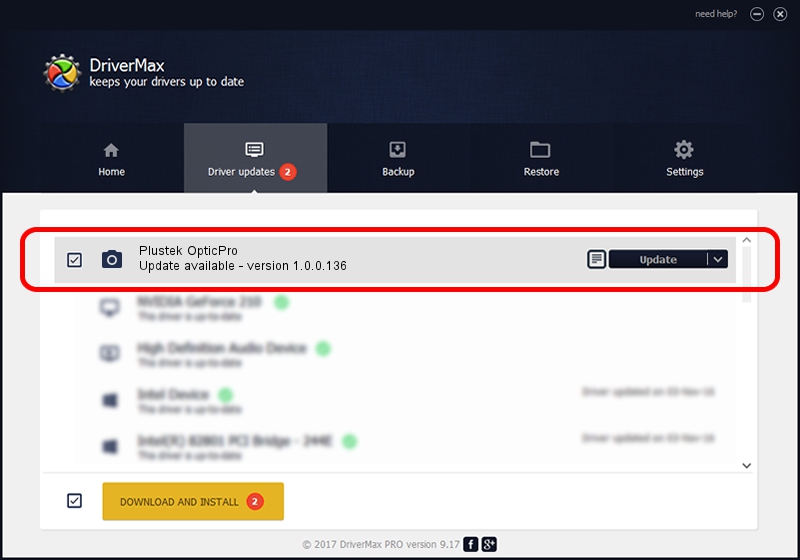Advertising seems to be blocked by your browser.
The ads help us provide this software and web site to you for free.
Please support our project by allowing our site to show ads.
Home /
Manufacturers /
Hamrick Software /
Plustek OpticPro /
USB/Vid_07b3&Pid_0017 /
1.0.0.136 Aug 21, 2006
Hamrick Software Plustek OpticPro how to download and install the driver
Plustek OpticPro is a Imaging Devices device. The Windows version of this driver was developed by Hamrick Software. The hardware id of this driver is USB/Vid_07b3&Pid_0017.
1. How to manually install Hamrick Software Plustek OpticPro driver
- Download the driver setup file for Hamrick Software Plustek OpticPro driver from the location below. This is the download link for the driver version 1.0.0.136 released on 2006-08-21.
- Run the driver setup file from a Windows account with administrative rights. If your UAC (User Access Control) is enabled then you will have to accept of the driver and run the setup with administrative rights.
- Follow the driver installation wizard, which should be quite easy to follow. The driver installation wizard will analyze your PC for compatible devices and will install the driver.
- Shutdown and restart your computer and enjoy the new driver, it is as simple as that.
Driver rating 3.2 stars out of 44043 votes.
2. Using DriverMax to install Hamrick Software Plustek OpticPro driver
The most important advantage of using DriverMax is that it will setup the driver for you in the easiest possible way and it will keep each driver up to date. How easy can you install a driver using DriverMax? Let's see!
- Start DriverMax and press on the yellow button named ~SCAN FOR DRIVER UPDATES NOW~. Wait for DriverMax to analyze each driver on your computer.
- Take a look at the list of detected driver updates. Scroll the list down until you find the Hamrick Software Plustek OpticPro driver. Click on Update.
- That's it, you installed your first driver!

Sep 15 2024 7:21AM / Written by Dan Armano for DriverMax
follow @danarm