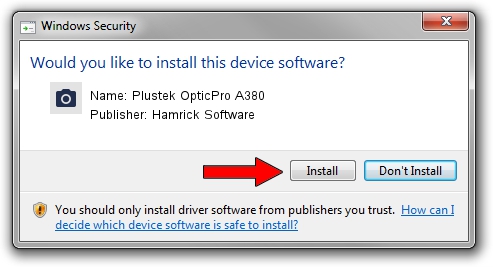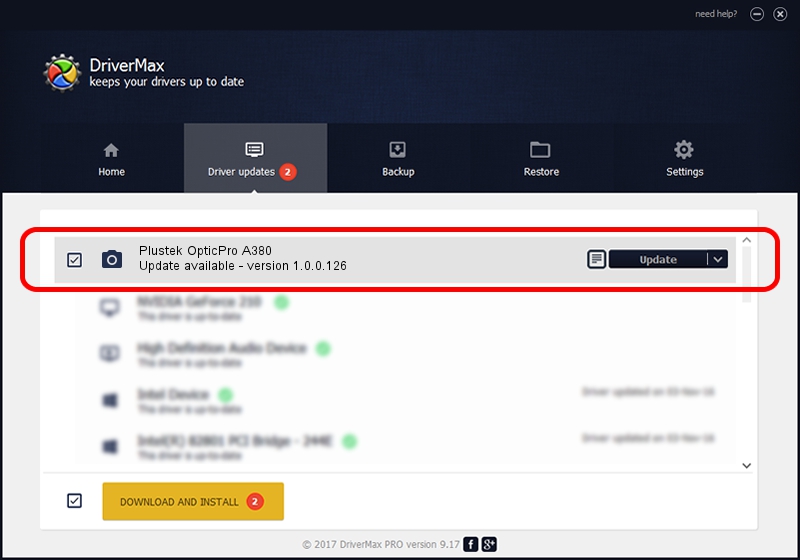Advertising seems to be blocked by your browser.
The ads help us provide this software and web site to you for free.
Please support our project by allowing our site to show ads.
Home /
Manufacturers /
Hamrick Software /
Plustek OpticPro A380 /
USB/Vid_07b3&Pid_0e0c /
1.0.0.126 Aug 21, 2006
Hamrick Software Plustek OpticPro A380 - two ways of downloading and installing the driver
Plustek OpticPro A380 is a Imaging Devices device. This Windows driver was developed by Hamrick Software. In order to make sure you are downloading the exact right driver the hardware id is USB/Vid_07b3&Pid_0e0c.
1. Manually install Hamrick Software Plustek OpticPro A380 driver
- Download the setup file for Hamrick Software Plustek OpticPro A380 driver from the location below. This download link is for the driver version 1.0.0.126 dated 2006-08-21.
- Start the driver installation file from a Windows account with administrative rights. If your User Access Control Service (UAC) is running then you will have to accept of the driver and run the setup with administrative rights.
- Go through the driver setup wizard, which should be quite easy to follow. The driver setup wizard will analyze your PC for compatible devices and will install the driver.
- Shutdown and restart your computer and enjoy the new driver, it is as simple as that.
This driver was installed by many users and received an average rating of 3.2 stars out of 16356 votes.
2. The easy way: using DriverMax to install Hamrick Software Plustek OpticPro A380 driver
The advantage of using DriverMax is that it will setup the driver for you in just a few seconds and it will keep each driver up to date. How easy can you install a driver with DriverMax? Let's follow a few steps!
- Open DriverMax and click on the yellow button that says ~SCAN FOR DRIVER UPDATES NOW~. Wait for DriverMax to scan and analyze each driver on your computer.
- Take a look at the list of driver updates. Scroll the list down until you locate the Hamrick Software Plustek OpticPro A380 driver. Click the Update button.
- Finished installing the driver!

Aug 29 2024 8:58AM / Written by Andreea Kartman for DriverMax
follow @DeeaKartman