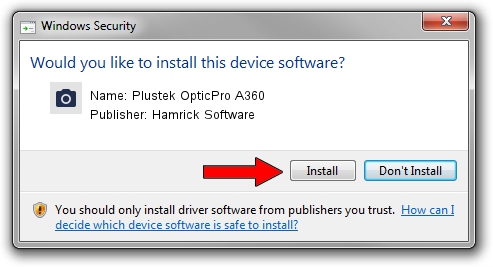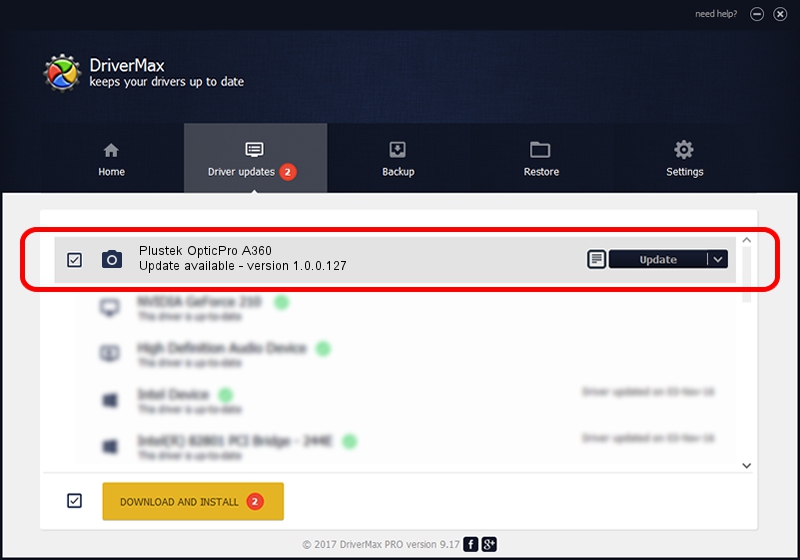Advertising seems to be blocked by your browser.
The ads help us provide this software and web site to you for free.
Please support our project by allowing our site to show ads.
Home /
Manufacturers /
Hamrick Software /
Plustek OpticPro A360 /
USB/Vid_07b3&Pid_0e05 /
1.0.0.127 Aug 21, 2006
Driver for Hamrick Software Plustek OpticPro A360 - downloading and installing it
Plustek OpticPro A360 is a Imaging Devices device. This driver was developed by Hamrick Software. The hardware id of this driver is USB/Vid_07b3&Pid_0e05; this string has to match your hardware.
1. Install Hamrick Software Plustek OpticPro A360 driver manually
- Download the setup file for Hamrick Software Plustek OpticPro A360 driver from the location below. This is the download link for the driver version 1.0.0.127 released on 2006-08-21.
- Start the driver setup file from a Windows account with the highest privileges (rights). If your User Access Control (UAC) is started then you will have to accept of the driver and run the setup with administrative rights.
- Go through the driver installation wizard, which should be pretty straightforward. The driver installation wizard will scan your PC for compatible devices and will install the driver.
- Shutdown and restart your computer and enjoy the updated driver, as you can see it was quite smple.
Driver rating 3.4 stars out of 48883 votes.
2. Using DriverMax to install Hamrick Software Plustek OpticPro A360 driver
The advantage of using DriverMax is that it will setup the driver for you in just a few seconds and it will keep each driver up to date, not just this one. How can you install a driver using DriverMax? Let's take a look!
- Open DriverMax and push on the yellow button named ~SCAN FOR DRIVER UPDATES NOW~. Wait for DriverMax to scan and analyze each driver on your computer.
- Take a look at the list of driver updates. Scroll the list down until you locate the Hamrick Software Plustek OpticPro A360 driver. Click the Update button.
- That's it, you installed your first driver!

Sep 10 2024 11:03AM / Written by Daniel Statescu for DriverMax
follow @DanielStatescu