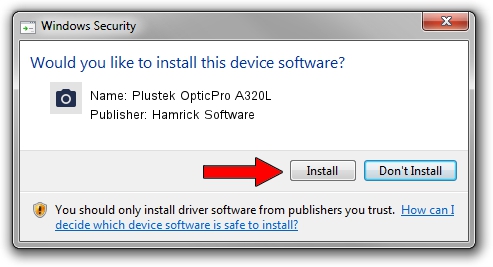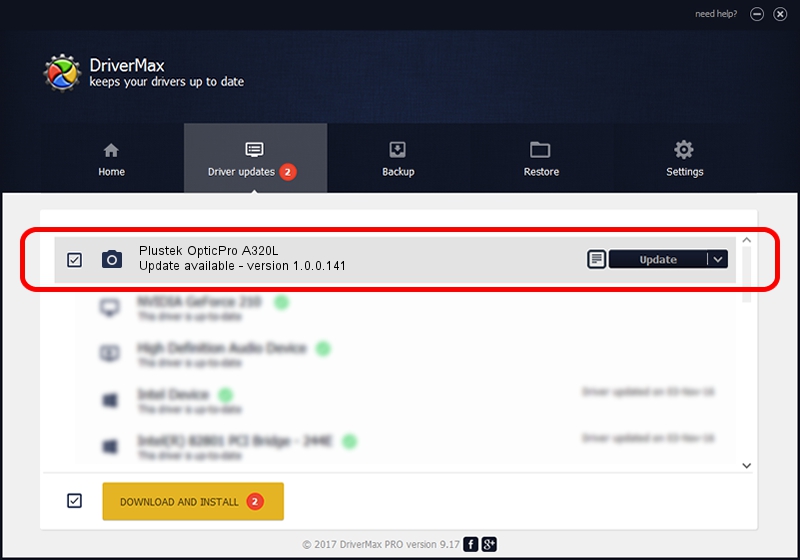Advertising seems to be blocked by your browser.
The ads help us provide this software and web site to you for free.
Please support our project by allowing our site to show ads.
Home /
Manufacturers /
Hamrick Software /
Plustek OpticPro A320L /
USB/Vid_07b3&Pid_1802 /
1.0.0.141 Aug 21, 2006
Download and install Hamrick Software Plustek OpticPro A320L driver
Plustek OpticPro A320L is a Imaging Devices hardware device. This driver was developed by Hamrick Software. In order to make sure you are downloading the exact right driver the hardware id is USB/Vid_07b3&Pid_1802.
1. Install Hamrick Software Plustek OpticPro A320L driver manually
- You can download from the link below the driver setup file for the Hamrick Software Plustek OpticPro A320L driver. The archive contains version 1.0.0.141 dated 2006-08-21 of the driver.
- Run the driver installer file from a user account with the highest privileges (rights). If your UAC (User Access Control) is started please accept of the driver and run the setup with administrative rights.
- Follow the driver installation wizard, which will guide you; it should be quite easy to follow. The driver installation wizard will analyze your PC and will install the right driver.
- When the operation finishes restart your computer in order to use the updated driver. As you can see it was quite smple to install a Windows driver!
This driver was rated with an average of 3.6 stars by 55083 users.
2. How to use DriverMax to install Hamrick Software Plustek OpticPro A320L driver
The advantage of using DriverMax is that it will setup the driver for you in the easiest possible way and it will keep each driver up to date. How easy can you install a driver using DriverMax? Let's follow a few steps!
- Start DriverMax and press on the yellow button that says ~SCAN FOR DRIVER UPDATES NOW~. Wait for DriverMax to analyze each driver on your computer.
- Take a look at the list of available driver updates. Search the list until you find the Hamrick Software Plustek OpticPro A320L driver. Click the Update button.
- That's all, the driver is now installed!

Sep 1 2024 2:15PM / Written by Daniel Statescu for DriverMax
follow @DanielStatescu