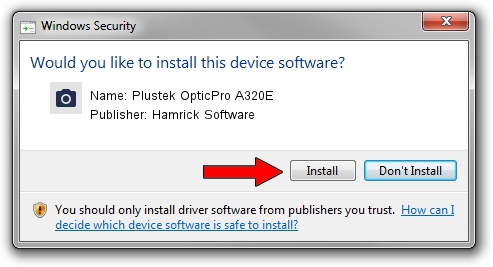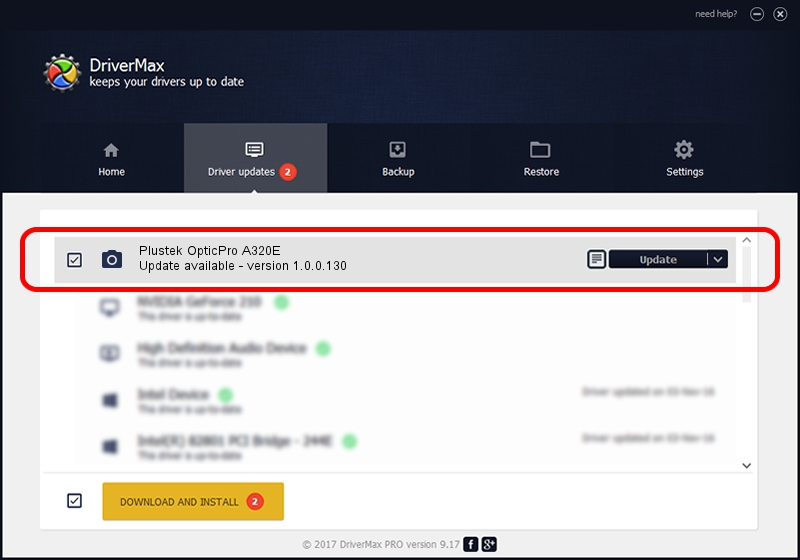Advertising seems to be blocked by your browser.
The ads help us provide this software and web site to you for free.
Please support our project by allowing our site to show ads.
Home /
Manufacturers /
Hamrick Software /
Plustek OpticPro A320E /
USB/Vid_07b3&Pid_181b /
1.0.0.130 Aug 21, 2006
Hamrick Software Plustek OpticPro A320E - two ways of downloading and installing the driver
Plustek OpticPro A320E is a Imaging Devices device. This driver was developed by Hamrick Software. The hardware id of this driver is USB/Vid_07b3&Pid_181b; this string has to match your hardware.
1. Manually install Hamrick Software Plustek OpticPro A320E driver
- Download the driver setup file for Hamrick Software Plustek OpticPro A320E driver from the location below. This is the download link for the driver version 1.0.0.130 dated 2006-08-21.
- Run the driver installation file from a Windows account with the highest privileges (rights). If your UAC (User Access Control) is enabled then you will have to confirm the installation of the driver and run the setup with administrative rights.
- Follow the driver setup wizard, which should be pretty straightforward. The driver setup wizard will scan your PC for compatible devices and will install the driver.
- Restart your computer and enjoy the new driver, as you can see it was quite smple.
Size of this driver: 301554 bytes (294.49 KB)
Driver rating 4 stars out of 98202 votes.
This driver will work for the following versions of Windows:
- This driver works on Windows 2000 32 bits
- This driver works on Windows 2000 64 bits
- This driver works on Windows Server 2003 32 bits
- This driver works on Windows Server 2003 64 bits
- This driver works on Windows XP 32 bits
- This driver works on Windows XP 64 bits
- This driver works on Windows Vista 32 bits
- This driver works on Windows Vista 64 bits
- This driver works on Windows 7 32 bits
- This driver works on Windows 7 64 bits
- This driver works on Windows 8 32 bits
- This driver works on Windows 8 64 bits
- This driver works on Windows 8.1 32 bits
- This driver works on Windows 8.1 64 bits
- This driver works on Windows 10 32 bits
- This driver works on Windows 10 64 bits
- This driver works on Windows 11 32 bits
- This driver works on Windows 11 64 bits
2. Installing the Hamrick Software Plustek OpticPro A320E driver using DriverMax: the easy way
The advantage of using DriverMax is that it will setup the driver for you in just a few seconds and it will keep each driver up to date. How can you install a driver with DriverMax? Let's follow a few steps!
- Open DriverMax and click on the yellow button that says ~SCAN FOR DRIVER UPDATES NOW~. Wait for DriverMax to scan and analyze each driver on your PC.
- Take a look at the list of driver updates. Scroll the list down until you find the Hamrick Software Plustek OpticPro A320E driver. Click on Update.
- That's all, the driver is now installed!