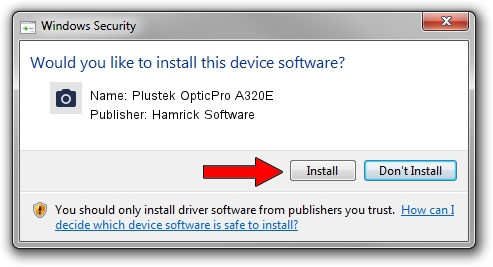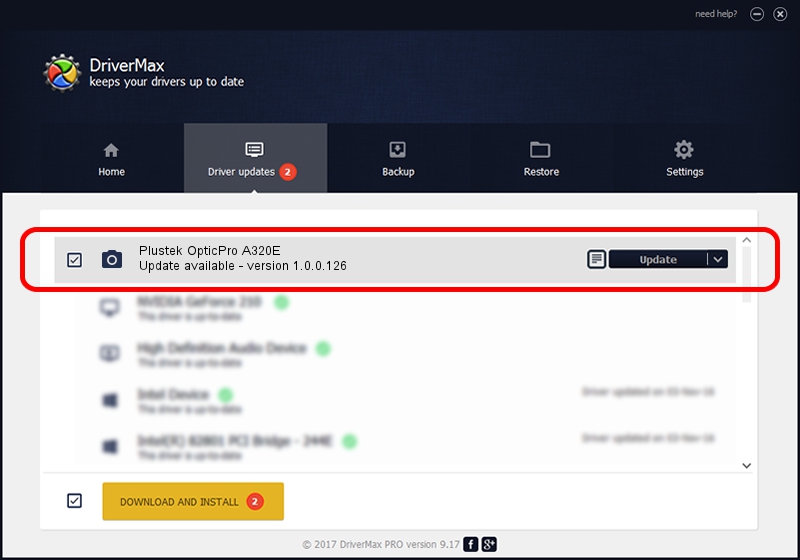Advertising seems to be blocked by your browser.
The ads help us provide this software and web site to you for free.
Please support our project by allowing our site to show ads.
Home /
Manufacturers /
Hamrick Software /
Plustek OpticPro A320E /
USB/Vid_07b3&Pid_181b /
1.0.0.126 Aug 21, 2006
Hamrick Software Plustek OpticPro A320E - two ways of downloading and installing the driver
Plustek OpticPro A320E is a Imaging Devices hardware device. This Windows driver was developed by Hamrick Software. The hardware id of this driver is USB/Vid_07b3&Pid_181b; this string has to match your hardware.
1. Hamrick Software Plustek OpticPro A320E - install the driver manually
- Download the driver setup file for Hamrick Software Plustek OpticPro A320E driver from the location below. This is the download link for the driver version 1.0.0.126 dated 2006-08-21.
- Run the driver installation file from a Windows account with administrative rights. If your User Access Control (UAC) is running then you will have to confirm the installation of the driver and run the setup with administrative rights.
- Follow the driver setup wizard, which should be pretty straightforward. The driver setup wizard will analyze your PC for compatible devices and will install the driver.
- Shutdown and restart your PC and enjoy the fresh driver, as you can see it was quite smple.
This driver was rated with an average of 3.4 stars by 17263 users.
2. The easy way: using DriverMax to install Hamrick Software Plustek OpticPro A320E driver
The most important advantage of using DriverMax is that it will setup the driver for you in just a few seconds and it will keep each driver up to date. How easy can you install a driver using DriverMax? Let's follow a few steps!
- Open DriverMax and push on the yellow button that says ~SCAN FOR DRIVER UPDATES NOW~. Wait for DriverMax to scan and analyze each driver on your PC.
- Take a look at the list of driver updates. Scroll the list down until you find the Hamrick Software Plustek OpticPro A320E driver. Click the Update button.
- Finished installing the driver!

Aug 29 2024 9:07AM / Written by Andreea Kartman for DriverMax
follow @DeeaKartman