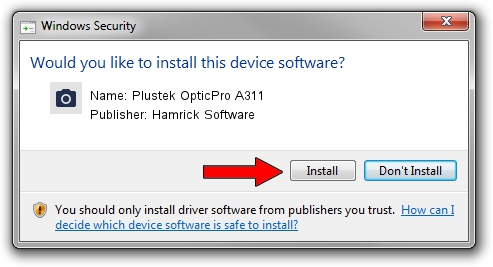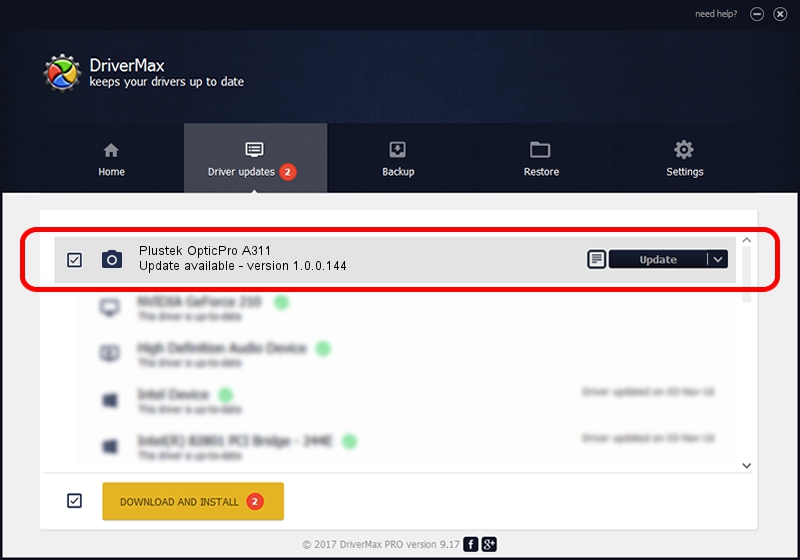Advertising seems to be blocked by your browser.
The ads help us provide this software and web site to you for free.
Please support our project by allowing our site to show ads.
Home /
Manufacturers /
Hamrick Software /
Plustek OpticPro A311 /
USB/Vid_07b3&Pid_0c64 /
1.0.0.144 Aug 21, 2006
Hamrick Software Plustek OpticPro A311 - two ways of downloading and installing the driver
Plustek OpticPro A311 is a Imaging Devices device. This Windows driver was developed by Hamrick Software. In order to make sure you are downloading the exact right driver the hardware id is USB/Vid_07b3&Pid_0c64.
1. Install Hamrick Software Plustek OpticPro A311 driver manually
- Download the setup file for Hamrick Software Plustek OpticPro A311 driver from the location below. This is the download link for the driver version 1.0.0.144 dated 2006-08-21.
- Run the driver setup file from a Windows account with administrative rights. If your User Access Control Service (UAC) is running then you will have to confirm the installation of the driver and run the setup with administrative rights.
- Follow the driver setup wizard, which should be quite easy to follow. The driver setup wizard will analyze your PC for compatible devices and will install the driver.
- Shutdown and restart your PC and enjoy the updated driver, as you can see it was quite smple.
This driver received an average rating of 3.4 stars out of 81491 votes.
2. How to use DriverMax to install Hamrick Software Plustek OpticPro A311 driver
The advantage of using DriverMax is that it will install the driver for you in the easiest possible way and it will keep each driver up to date. How can you install a driver using DriverMax? Let's take a look!
- Start DriverMax and press on the yellow button that says ~SCAN FOR DRIVER UPDATES NOW~. Wait for DriverMax to analyze each driver on your PC.
- Take a look at the list of driver updates. Search the list until you locate the Hamrick Software Plustek OpticPro A311 driver. Click on Update.
- That's all, the driver is now installed!

Sep 13 2024 4:57AM / Written by Daniel Statescu for DriverMax
follow @DanielStatescu