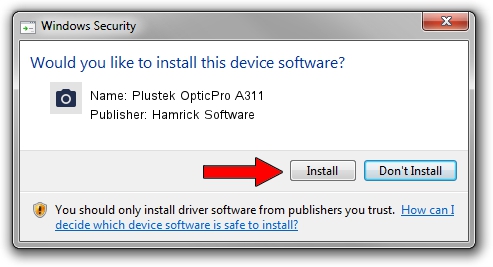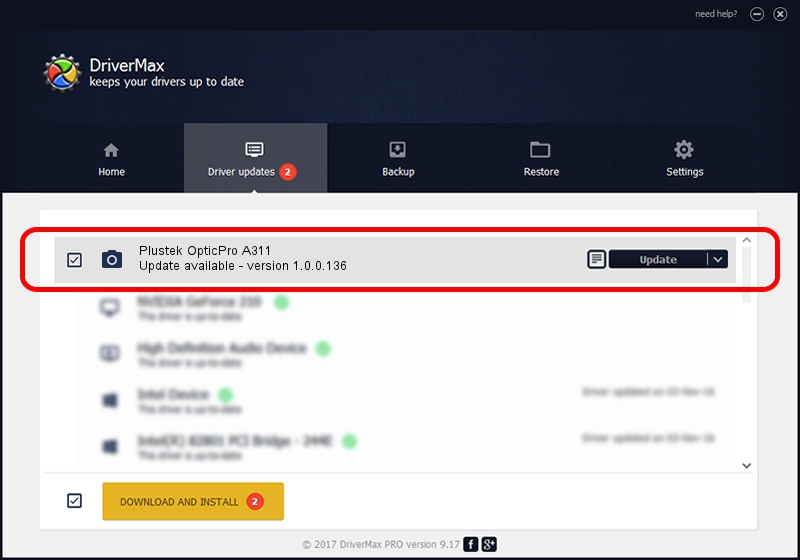Advertising seems to be blocked by your browser.
The ads help us provide this software and web site to you for free.
Please support our project by allowing our site to show ads.
Home /
Manufacturers /
Hamrick Software /
Plustek OpticPro A311 /
USB/Vid_07b3&Pid_0c64 /
1.0.0.136 Aug 21, 2006
Download and install Hamrick Software Plustek OpticPro A311 driver
Plustek OpticPro A311 is a Imaging Devices device. This Windows driver was developed by Hamrick Software. USB/Vid_07b3&Pid_0c64 is the matching hardware id of this device.
1. Install Hamrick Software Plustek OpticPro A311 driver manually
- Download the setup file for Hamrick Software Plustek OpticPro A311 driver from the location below. This download link is for the driver version 1.0.0.136 dated 2006-08-21.
- Start the driver installation file from a Windows account with administrative rights. If your UAC (User Access Control) is enabled then you will have to confirm the installation of the driver and run the setup with administrative rights.
- Go through the driver setup wizard, which should be quite straightforward. The driver setup wizard will scan your PC for compatible devices and will install the driver.
- Restart your PC and enjoy the fresh driver, it is as simple as that.
This driver received an average rating of 3.6 stars out of 44626 votes.
2. Using DriverMax to install Hamrick Software Plustek OpticPro A311 driver
The advantage of using DriverMax is that it will setup the driver for you in just a few seconds and it will keep each driver up to date, not just this one. How can you install a driver with DriverMax? Let's follow a few steps!
- Open DriverMax and push on the yellow button that says ~SCAN FOR DRIVER UPDATES NOW~. Wait for DriverMax to analyze each driver on your PC.
- Take a look at the list of driver updates. Scroll the list down until you locate the Hamrick Software Plustek OpticPro A311 driver. Click the Update button.
- That's it, you installed your first driver!

Sep 15 2024 7:32AM / Written by Dan Armano for DriverMax
follow @danarm