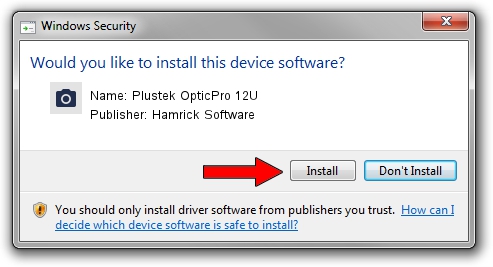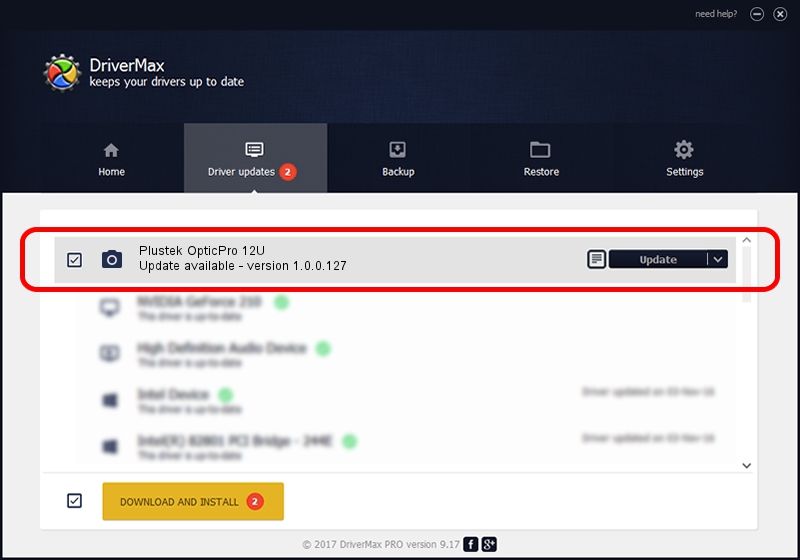Advertising seems to be blocked by your browser.
The ads help us provide this software and web site to you for free.
Please support our project by allowing our site to show ads.
Home /
Manufacturers /
Hamrick Software /
Plustek OpticPro 12U /
USB/Vid_07b3&Pid_0400 /
1.0.0.127 Aug 21, 2006
Hamrick Software Plustek OpticPro 12U - two ways of downloading and installing the driver
Plustek OpticPro 12U is a Imaging Devices device. The Windows version of this driver was developed by Hamrick Software. USB/Vid_07b3&Pid_0400 is the matching hardware id of this device.
1. Install Hamrick Software Plustek OpticPro 12U driver manually
- You can download from the link below the driver setup file for the Hamrick Software Plustek OpticPro 12U driver. The archive contains version 1.0.0.127 released on 2006-08-21 of the driver.
- Start the driver installer file from a user account with administrative rights. If your UAC (User Access Control) is enabled please confirm the installation of the driver and run the setup with administrative rights.
- Follow the driver installation wizard, which will guide you; it should be quite easy to follow. The driver installation wizard will analyze your computer and will install the right driver.
- When the operation finishes restart your computer in order to use the updated driver. As you can see it was quite smple to install a Windows driver!
This driver received an average rating of 3.4 stars out of 48279 votes.
2. How to use DriverMax to install Hamrick Software Plustek OpticPro 12U driver
The advantage of using DriverMax is that it will install the driver for you in just a few seconds and it will keep each driver up to date. How can you install a driver using DriverMax? Let's follow a few steps!
- Start DriverMax and press on the yellow button that says ~SCAN FOR DRIVER UPDATES NOW~. Wait for DriverMax to analyze each driver on your computer.
- Take a look at the list of driver updates. Scroll the list down until you find the Hamrick Software Plustek OpticPro 12U driver. Click on Update.
- Enjoy using the updated driver! :)

Sep 10 2024 10:52AM / Written by Andreea Kartman for DriverMax
follow @DeeaKartman