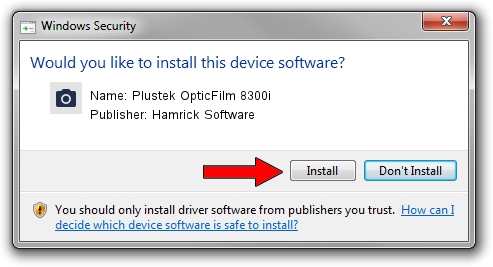Advertising seems to be blocked by your browser.
The ads help us provide this software and web site to you for free.
Please support our project by allowing our site to show ads.
Home /
Manufacturers /
Hamrick Software /
Plustek OpticFilm 8300i /
USB/Vid_07b3&Pid_181f /
1.0.0.132 Aug 21, 2006
Download and install Hamrick Software Plustek OpticFilm 8300i driver
Plustek OpticFilm 8300i is a Imaging Devices device. The Windows version of this driver was developed by Hamrick Software. The hardware id of this driver is USB/Vid_07b3&Pid_181f; this string has to match your hardware.
1. Install Hamrick Software Plustek OpticFilm 8300i driver manually
- Download the setup file for Hamrick Software Plustek OpticFilm 8300i driver from the location below. This is the download link for the driver version 1.0.0.132 dated 2006-08-21.
- Run the driver setup file from a Windows account with administrative rights. If your User Access Control (UAC) is started then you will have to accept of the driver and run the setup with administrative rights.
- Follow the driver setup wizard, which should be pretty straightforward. The driver setup wizard will scan your PC for compatible devices and will install the driver.
- Restart your PC and enjoy the fresh driver, it is as simple as that.
Driver rating 3.3 stars out of 55959 votes.
2. Installing the Hamrick Software Plustek OpticFilm 8300i driver using DriverMax: the easy way
The most important advantage of using DriverMax is that it will setup the driver for you in the easiest possible way and it will keep each driver up to date. How can you install a driver with DriverMax? Let's see!
- Start DriverMax and press on the yellow button named ~SCAN FOR DRIVER UPDATES NOW~. Wait for DriverMax to analyze each driver on your computer.
- Take a look at the list of detected driver updates. Search the list until you find the Hamrick Software Plustek OpticFilm 8300i driver. Click the Update button.
- That's all, the driver is now installed!

Sep 9 2024 12:58AM / Written by Dan Armano for DriverMax
follow @danarm