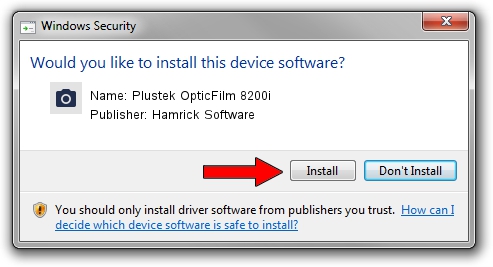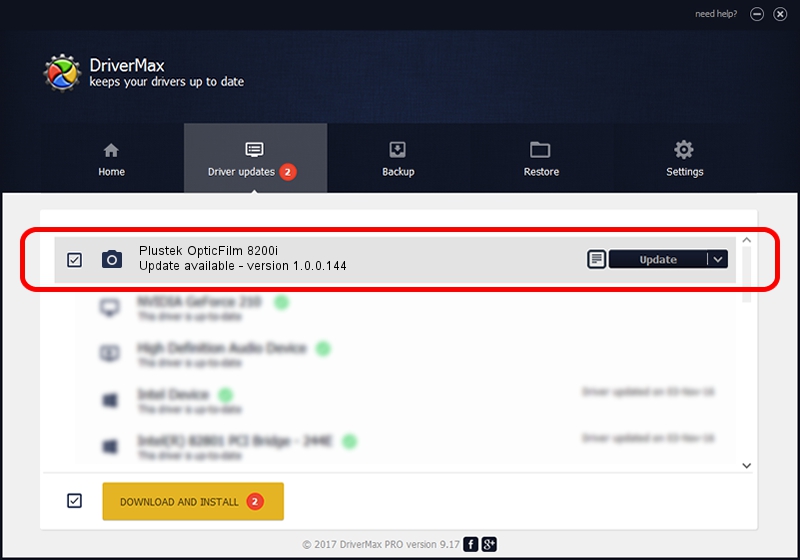Advertising seems to be blocked by your browser.
The ads help us provide this software and web site to you for free.
Please support our project by allowing our site to show ads.
Home /
Manufacturers /
Hamrick Software /
Plustek OpticFilm 8200i /
USB/Vid_07b3&Pid_130d /
1.0.0.144 Aug 21, 2006
Hamrick Software Plustek OpticFilm 8200i - two ways of downloading and installing the driver
Plustek OpticFilm 8200i is a Imaging Devices hardware device. The developer of this driver was Hamrick Software. USB/Vid_07b3&Pid_130d is the matching hardware id of this device.
1. Install Hamrick Software Plustek OpticFilm 8200i driver manually
- Download the driver setup file for Hamrick Software Plustek OpticFilm 8200i driver from the location below. This is the download link for the driver version 1.0.0.144 dated 2006-08-21.
- Run the driver setup file from a Windows account with the highest privileges (rights). If your User Access Control Service (UAC) is started then you will have to accept of the driver and run the setup with administrative rights.
- Follow the driver setup wizard, which should be pretty straightforward. The driver setup wizard will scan your PC for compatible devices and will install the driver.
- Shutdown and restart your computer and enjoy the fresh driver, it is as simple as that.
This driver was installed by many users and received an average rating of 3.2 stars out of 82449 votes.
2. How to use DriverMax to install Hamrick Software Plustek OpticFilm 8200i driver
The advantage of using DriverMax is that it will setup the driver for you in just a few seconds and it will keep each driver up to date, not just this one. How can you install a driver using DriverMax? Let's see!
- Open DriverMax and push on the yellow button that says ~SCAN FOR DRIVER UPDATES NOW~. Wait for DriverMax to scan and analyze each driver on your PC.
- Take a look at the list of available driver updates. Scroll the list down until you locate the Hamrick Software Plustek OpticFilm 8200i driver. Click the Update button.
- Finished installing the driver!

Sep 13 2024 5:03AM / Written by Dan Armano for DriverMax
follow @danarm