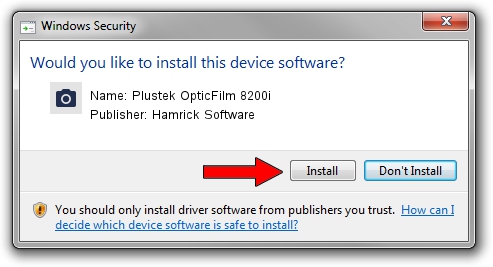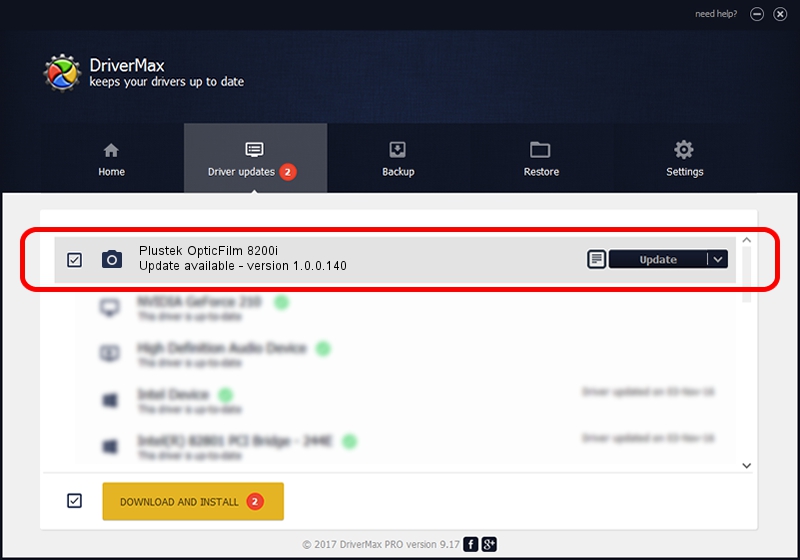Advertising seems to be blocked by your browser.
The ads help us provide this software and web site to you for free.
Please support our project by allowing our site to show ads.
Home /
Manufacturers /
Hamrick Software /
Plustek OpticFilm 8200i /
USB/Vid_07b3&Pid_130d /
1.0.0.140 Aug 21, 2006
Driver for Hamrick Software Plustek OpticFilm 8200i - downloading and installing it
Plustek OpticFilm 8200i is a Imaging Devices device. The Windows version of this driver was developed by Hamrick Software. The hardware id of this driver is USB/Vid_07b3&Pid_130d.
1. Install Hamrick Software Plustek OpticFilm 8200i driver manually
- Download the driver setup file for Hamrick Software Plustek OpticFilm 8200i driver from the link below. This download link is for the driver version 1.0.0.140 dated 2006-08-21.
- Start the driver installation file from a Windows account with administrative rights. If your User Access Control (UAC) is started then you will have to accept of the driver and run the setup with administrative rights.
- Go through the driver installation wizard, which should be quite easy to follow. The driver installation wizard will analyze your PC for compatible devices and will install the driver.
- Shutdown and restart your PC and enjoy the fresh driver, it is as simple as that.
Driver rating 4 stars out of 93171 votes.
2. Using DriverMax to install Hamrick Software Plustek OpticFilm 8200i driver
The advantage of using DriverMax is that it will setup the driver for you in just a few seconds and it will keep each driver up to date. How easy can you install a driver using DriverMax? Let's see!
- Open DriverMax and push on the yellow button that says ~SCAN FOR DRIVER UPDATES NOW~. Wait for DriverMax to scan and analyze each driver on your computer.
- Take a look at the list of available driver updates. Scroll the list down until you find the Hamrick Software Plustek OpticFilm 8200i driver. Click the Update button.
- That's all, the driver is now installed!

Aug 24 2024 8:10AM / Written by Daniel Statescu for DriverMax
follow @DanielStatescu