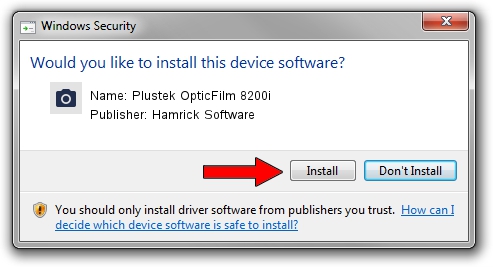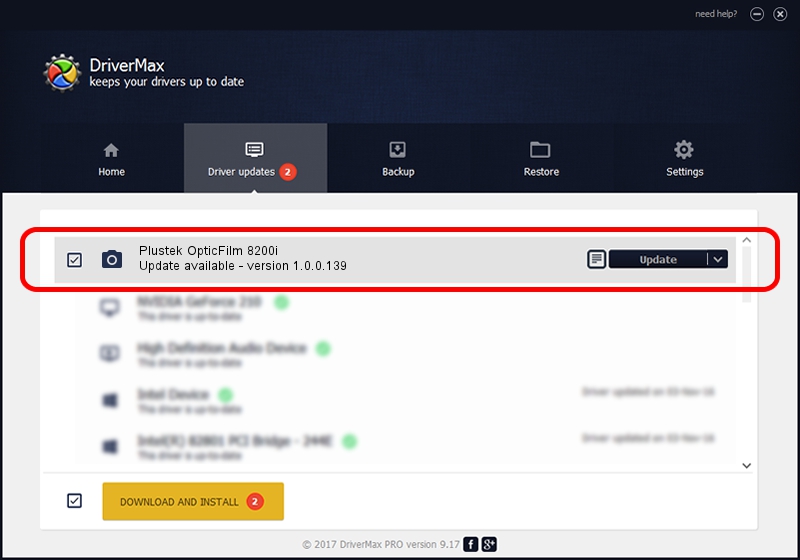Advertising seems to be blocked by your browser.
The ads help us provide this software and web site to you for free.
Please support our project by allowing our site to show ads.
Home /
Manufacturers /
Hamrick Software /
Plustek OpticFilm 8200i /
USB/Vid_07b3&Pid_130d /
1.0.0.139 Aug 21, 2006
Hamrick Software Plustek OpticFilm 8200i how to download and install the driver
Plustek OpticFilm 8200i is a Imaging Devices hardware device. This driver was developed by Hamrick Software. In order to make sure you are downloading the exact right driver the hardware id is USB/Vid_07b3&Pid_130d.
1. How to manually install Hamrick Software Plustek OpticFilm 8200i driver
- You can download from the link below the driver installer file for the Hamrick Software Plustek OpticFilm 8200i driver. The archive contains version 1.0.0.139 dated 2006-08-21 of the driver.
- Start the driver installer file from a user account with the highest privileges (rights). If your User Access Control Service (UAC) is enabled please accept of the driver and run the setup with administrative rights.
- Follow the driver setup wizard, which will guide you; it should be quite easy to follow. The driver setup wizard will analyze your computer and will install the right driver.
- When the operation finishes restart your PC in order to use the updated driver. As you can see it was quite smple to install a Windows driver!
Driver rating 3.5 stars out of 66388 votes.
2. How to install Hamrick Software Plustek OpticFilm 8200i driver using DriverMax
The advantage of using DriverMax is that it will install the driver for you in just a few seconds and it will keep each driver up to date, not just this one. How can you install a driver using DriverMax? Let's follow a few steps!
- Open DriverMax and press on the yellow button named ~SCAN FOR DRIVER UPDATES NOW~. Wait for DriverMax to scan and analyze each driver on your computer.
- Take a look at the list of driver updates. Scroll the list down until you locate the Hamrick Software Plustek OpticFilm 8200i driver. Click on Update.
- Finished installing the driver!

Sep 1 2024 11:17PM / Written by Andreea Kartman for DriverMax
follow @DeeaKartman