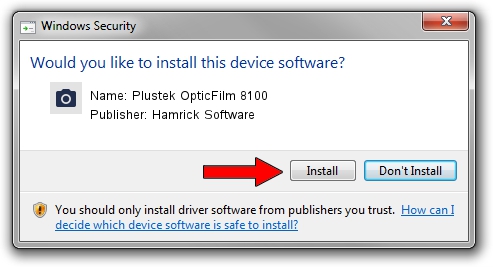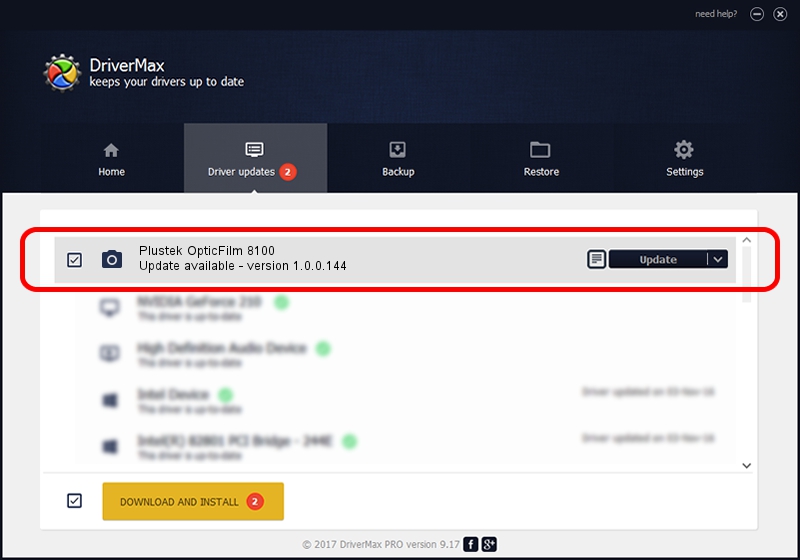Advertising seems to be blocked by your browser.
The ads help us provide this software and web site to you for free.
Please support our project by allowing our site to show ads.
Home /
Manufacturers /
Hamrick Software /
Plustek OpticFilm 8100 /
USB/Vid_07b3&Pid_130c /
1.0.0.144 Aug 21, 2006
Hamrick Software Plustek OpticFilm 8100 driver download and installation
Plustek OpticFilm 8100 is a Imaging Devices device. This Windows driver was developed by Hamrick Software. The hardware id of this driver is USB/Vid_07b3&Pid_130c.
1. How to manually install Hamrick Software Plustek OpticFilm 8100 driver
- You can download from the link below the driver setup file for the Hamrick Software Plustek OpticFilm 8100 driver. The archive contains version 1.0.0.144 dated 2006-08-21 of the driver.
- Start the driver installer file from a user account with administrative rights. If your User Access Control (UAC) is running please confirm the installation of the driver and run the setup with administrative rights.
- Follow the driver installation wizard, which will guide you; it should be pretty easy to follow. The driver installation wizard will analyze your computer and will install the right driver.
- When the operation finishes restart your PC in order to use the updated driver. It is as simple as that to install a Windows driver!
Driver rating 4 stars out of 82440 votes.
2. How to use DriverMax to install Hamrick Software Plustek OpticFilm 8100 driver
The advantage of using DriverMax is that it will setup the driver for you in just a few seconds and it will keep each driver up to date, not just this one. How easy can you install a driver using DriverMax? Let's follow a few steps!
- Start DriverMax and push on the yellow button named ~SCAN FOR DRIVER UPDATES NOW~. Wait for DriverMax to scan and analyze each driver on your computer.
- Take a look at the list of driver updates. Scroll the list down until you find the Hamrick Software Plustek OpticFilm 8100 driver. Click on Update.
- That's all, the driver is now installed!