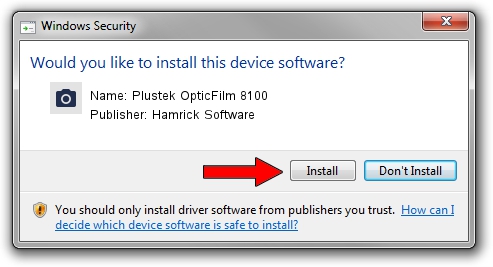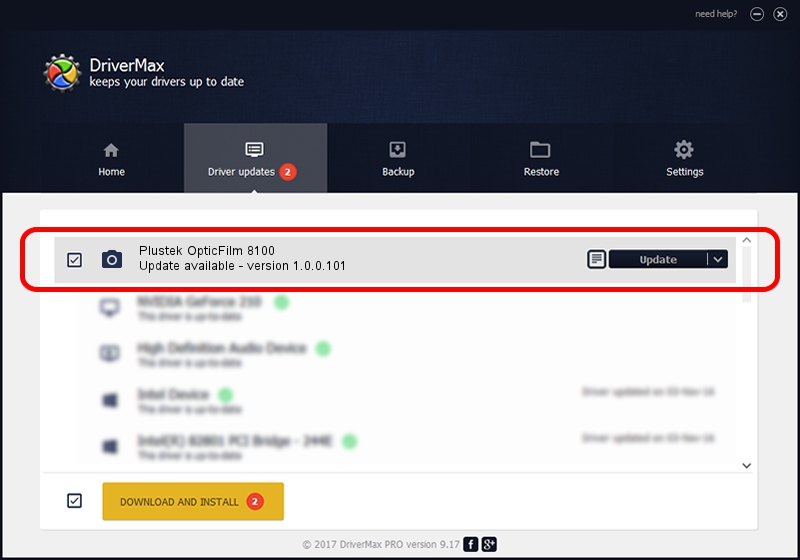Advertising seems to be blocked by your browser.
The ads help us provide this software and web site to you for free.
Please support our project by allowing our site to show ads.
Home /
Manufacturers /
Hamrick Software /
Plustek OpticFilm 8100 /
USB/Vid_07b3&Pid_130c /
1.0.0.101 Aug 21, 2006
Download and install Hamrick Software Plustek OpticFilm 8100 driver
Plustek OpticFilm 8100 is a Imaging Devices hardware device. This Windows driver was developed by Hamrick Software. In order to make sure you are downloading the exact right driver the hardware id is USB/Vid_07b3&Pid_130c.
1. Install Hamrick Software Plustek OpticFilm 8100 driver manually
- You can download from the link below the driver installer file for the Hamrick Software Plustek OpticFilm 8100 driver. The archive contains version 1.0.0.101 released on 2006-08-21 of the driver.
- Start the driver installer file from a user account with administrative rights. If your User Access Control Service (UAC) is enabled please accept of the driver and run the setup with administrative rights.
- Follow the driver setup wizard, which will guide you; it should be pretty easy to follow. The driver setup wizard will analyze your PC and will install the right driver.
- When the operation finishes restart your computer in order to use the updated driver. It is as simple as that to install a Windows driver!
This driver was rated with an average of 3.9 stars by 84241 users.
2. Using DriverMax to install Hamrick Software Plustek OpticFilm 8100 driver
The advantage of using DriverMax is that it will install the driver for you in just a few seconds and it will keep each driver up to date. How can you install a driver with DriverMax? Let's take a look!
- Start DriverMax and click on the yellow button named ~SCAN FOR DRIVER UPDATES NOW~. Wait for DriverMax to scan and analyze each driver on your computer.
- Take a look at the list of available driver updates. Scroll the list down until you find the Hamrick Software Plustek OpticFilm 8100 driver. Click the Update button.
- That's all, the driver is now installed!

Sep 4 2024 9:34AM / Written by Daniel Statescu for DriverMax
follow @DanielStatescu