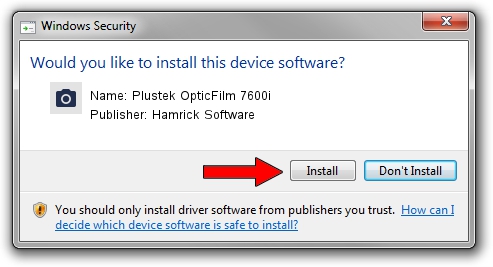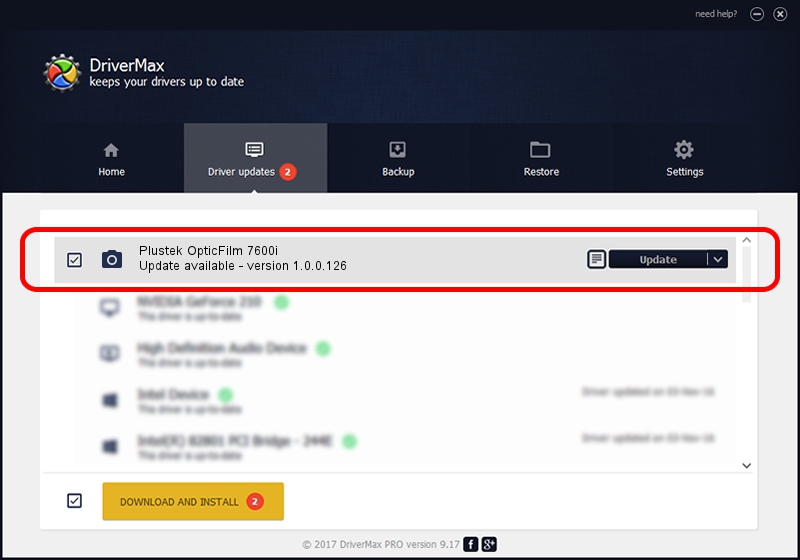Advertising seems to be blocked by your browser.
The ads help us provide this software and web site to you for free.
Please support our project by allowing our site to show ads.
Home /
Manufacturers /
Hamrick Software /
Plustek OpticFilm 7600i /
USB/Vid_07b3&Pid_0c3b /
1.0.0.126 Aug 21, 2006
Hamrick Software Plustek OpticFilm 7600i how to download and install the driver
Plustek OpticFilm 7600i is a Imaging Devices device. This driver was developed by Hamrick Software. In order to make sure you are downloading the exact right driver the hardware id is USB/Vid_07b3&Pid_0c3b.
1. Manually install Hamrick Software Plustek OpticFilm 7600i driver
- Download the driver setup file for Hamrick Software Plustek OpticFilm 7600i driver from the link below. This is the download link for the driver version 1.0.0.126 dated 2006-08-21.
- Start the driver setup file from a Windows account with administrative rights. If your User Access Control (UAC) is started then you will have to confirm the installation of the driver and run the setup with administrative rights.
- Follow the driver setup wizard, which should be pretty easy to follow. The driver setup wizard will scan your PC for compatible devices and will install the driver.
- Restart your computer and enjoy the updated driver, it is as simple as that.
Driver rating 3.8 stars out of 16492 votes.
2. How to install Hamrick Software Plustek OpticFilm 7600i driver using DriverMax
The advantage of using DriverMax is that it will setup the driver for you in just a few seconds and it will keep each driver up to date. How easy can you install a driver with DriverMax? Let's see!
- Start DriverMax and press on the yellow button that says ~SCAN FOR DRIVER UPDATES NOW~. Wait for DriverMax to scan and analyze each driver on your computer.
- Take a look at the list of detected driver updates. Search the list until you locate the Hamrick Software Plustek OpticFilm 7600i driver. Click on Update.
- Finished installing the driver!

Aug 29 2024 8:55AM / Written by Dan Armano for DriverMax
follow @danarm