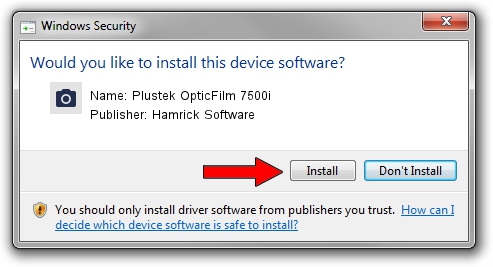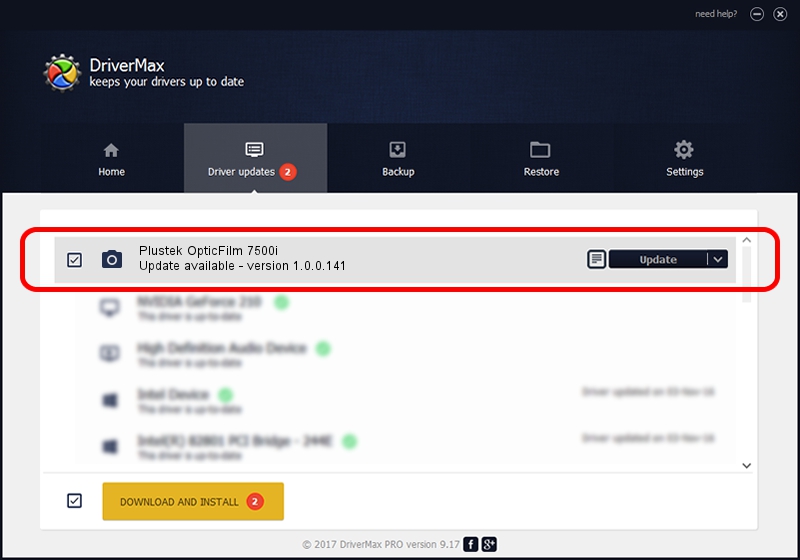Advertising seems to be blocked by your browser.
The ads help us provide this software and web site to you for free.
Please support our project by allowing our site to show ads.
Home /
Manufacturers /
Hamrick Software /
Plustek OpticFilm 7500i /
USB/Vid_07b3&Pid_0c13 /
1.0.0.141 Aug 21, 2006
Hamrick Software Plustek OpticFilm 7500i how to download and install the driver
Plustek OpticFilm 7500i is a Imaging Devices device. The Windows version of this driver was developed by Hamrick Software. USB/Vid_07b3&Pid_0c13 is the matching hardware id of this device.
1. Hamrick Software Plustek OpticFilm 7500i driver - how to install it manually
- You can download from the link below the driver setup file for the Hamrick Software Plustek OpticFilm 7500i driver. The archive contains version 1.0.0.141 dated 2006-08-21 of the driver.
- Start the driver installer file from a user account with administrative rights. If your User Access Control Service (UAC) is enabled please accept of the driver and run the setup with administrative rights.
- Go through the driver setup wizard, which will guide you; it should be quite easy to follow. The driver setup wizard will analyze your computer and will install the right driver.
- When the operation finishes shutdown and restart your PC in order to use the updated driver. As you can see it was quite smple to install a Windows driver!
Driver rating 4 stars out of 54521 votes.
2. How to use DriverMax to install Hamrick Software Plustek OpticFilm 7500i driver
The advantage of using DriverMax is that it will setup the driver for you in the easiest possible way and it will keep each driver up to date, not just this one. How easy can you install a driver using DriverMax? Let's follow a few steps!
- Start DriverMax and press on the yellow button named ~SCAN FOR DRIVER UPDATES NOW~. Wait for DriverMax to analyze each driver on your PC.
- Take a look at the list of available driver updates. Search the list until you locate the Hamrick Software Plustek OpticFilm 7500i driver. Click the Update button.
- Enjoy using the updated driver! :)

Sep 1 2024 2:02PM / Written by Daniel Statescu for DriverMax
follow @DanielStatescu