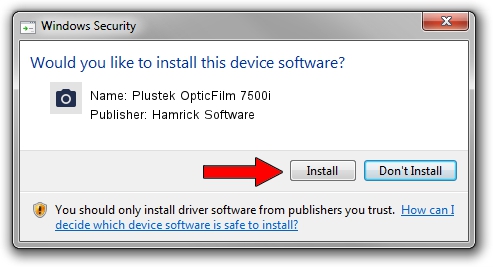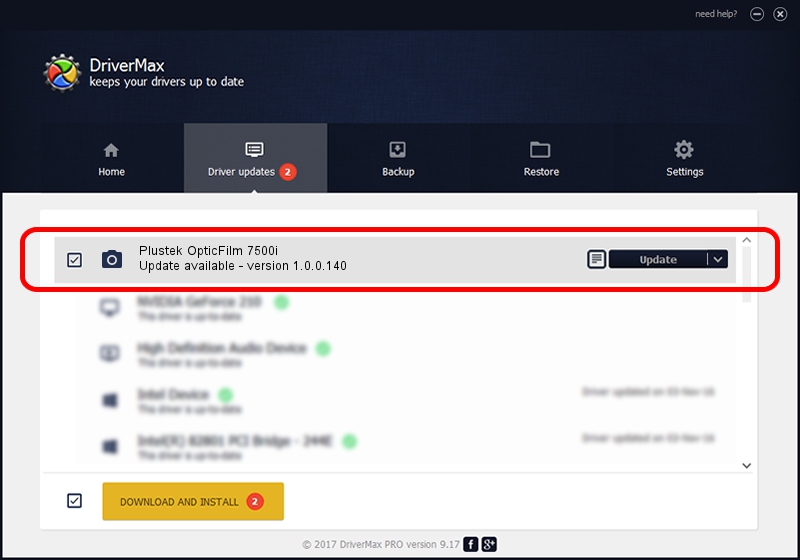Advertising seems to be blocked by your browser.
The ads help us provide this software and web site to you for free.
Please support our project by allowing our site to show ads.
Home /
Manufacturers /
Hamrick Software /
Plustek OpticFilm 7500i /
USB/Vid_07b3&Pid_0c13 /
1.0.0.140 Aug 21, 2006
Hamrick Software Plustek OpticFilm 7500i how to download and install the driver
Plustek OpticFilm 7500i is a Imaging Devices hardware device. This driver was developed by Hamrick Software. The hardware id of this driver is USB/Vid_07b3&Pid_0c13.
1. Install Hamrick Software Plustek OpticFilm 7500i driver manually
- Download the driver setup file for Hamrick Software Plustek OpticFilm 7500i driver from the location below. This is the download link for the driver version 1.0.0.140 dated 2006-08-21.
- Run the driver installation file from a Windows account with the highest privileges (rights). If your UAC (User Access Control) is running then you will have to confirm the installation of the driver and run the setup with administrative rights.
- Follow the driver installation wizard, which should be pretty straightforward. The driver installation wizard will analyze your PC for compatible devices and will install the driver.
- Restart your PC and enjoy the fresh driver, as you can see it was quite smple.
Driver rating 3.3 stars out of 94987 votes.
2. How to use DriverMax to install Hamrick Software Plustek OpticFilm 7500i driver
The most important advantage of using DriverMax is that it will setup the driver for you in the easiest possible way and it will keep each driver up to date, not just this one. How easy can you install a driver using DriverMax? Let's follow a few steps!
- Open DriverMax and click on the yellow button named ~SCAN FOR DRIVER UPDATES NOW~. Wait for DriverMax to scan and analyze each driver on your PC.
- Take a look at the list of available driver updates. Search the list until you find the Hamrick Software Plustek OpticFilm 7500i driver. Click the Update button.
- Finished installing the driver!

Aug 24 2024 8:00AM / Written by Daniel Statescu for DriverMax
follow @DanielStatescu