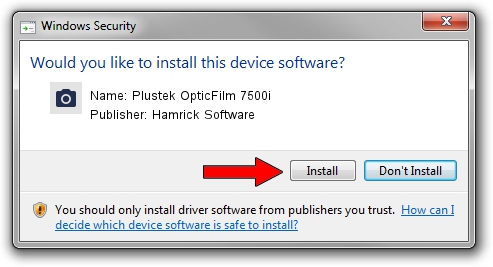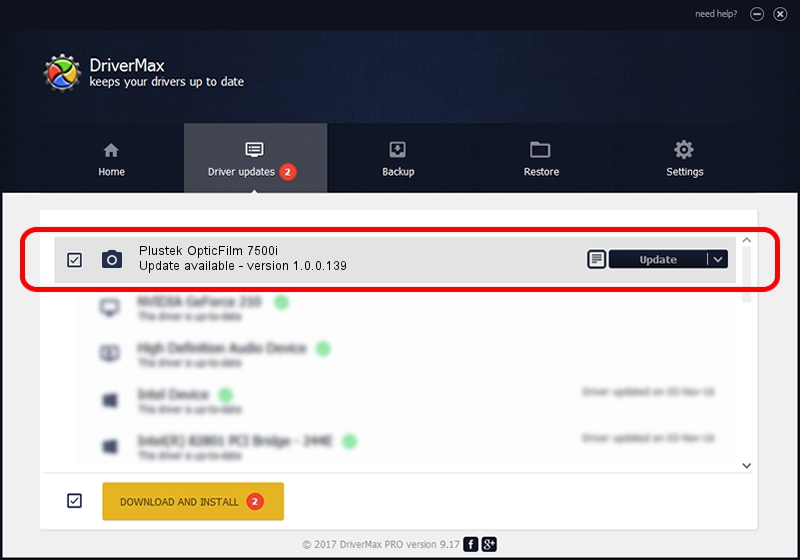Advertising seems to be blocked by your browser.
The ads help us provide this software and web site to you for free.
Please support our project by allowing our site to show ads.
Home /
Manufacturers /
Hamrick Software /
Plustek OpticFilm 7500i /
USB/Vid_07b3&Pid_0c13 /
1.0.0.139 Aug 21, 2006
Hamrick Software Plustek OpticFilm 7500i - two ways of downloading and installing the driver
Plustek OpticFilm 7500i is a Imaging Devices device. This driver was developed by Hamrick Software. The hardware id of this driver is USB/Vid_07b3&Pid_0c13.
1. Hamrick Software Plustek OpticFilm 7500i driver - how to install it manually
- Download the setup file for Hamrick Software Plustek OpticFilm 7500i driver from the link below. This download link is for the driver version 1.0.0.139 dated 2006-08-21.
- Start the driver installation file from a Windows account with the highest privileges (rights). If your UAC (User Access Control) is enabled then you will have to confirm the installation of the driver and run the setup with administrative rights.
- Follow the driver setup wizard, which should be quite straightforward. The driver setup wizard will analyze your PC for compatible devices and will install the driver.
- Shutdown and restart your computer and enjoy the fresh driver, it is as simple as that.
This driver received an average rating of 3.9 stars out of 43496 votes.
2. How to install Hamrick Software Plustek OpticFilm 7500i driver using DriverMax
The advantage of using DriverMax is that it will setup the driver for you in just a few seconds and it will keep each driver up to date, not just this one. How easy can you install a driver using DriverMax? Let's take a look!
- Open DriverMax and press on the yellow button that says ~SCAN FOR DRIVER UPDATES NOW~. Wait for DriverMax to scan and analyze each driver on your PC.
- Take a look at the list of driver updates. Search the list until you find the Hamrick Software Plustek OpticFilm 7500i driver. Click the Update button.
- That's it, you installed your first driver!

Sep 2 2024 1:13PM / Written by Dan Armano for DriverMax
follow @danarm