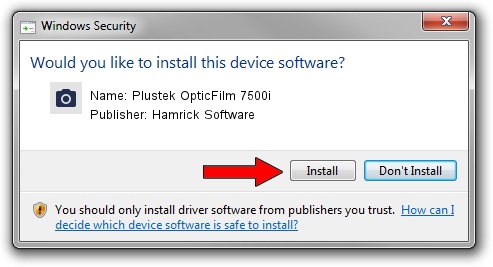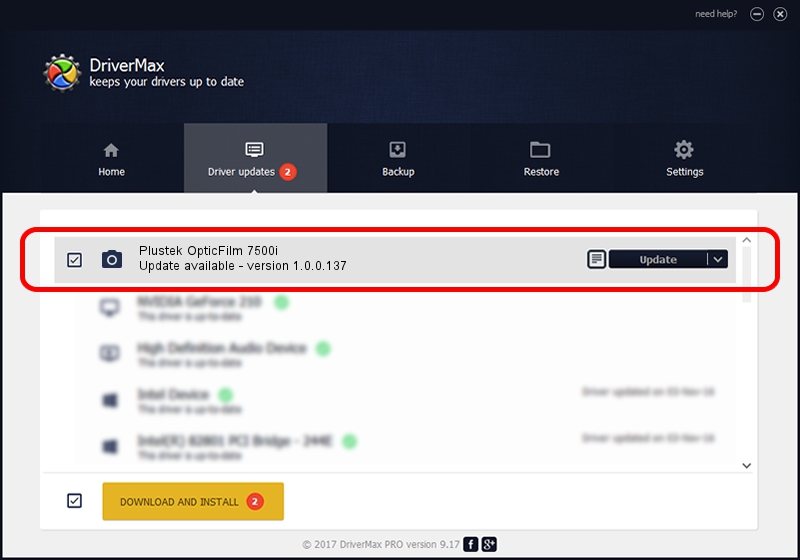Advertising seems to be blocked by your browser.
The ads help us provide this software and web site to you for free.
Please support our project by allowing our site to show ads.
Home /
Manufacturers /
Hamrick Software /
Plustek OpticFilm 7500i /
USB/Vid_07b3&Pid_0c13 /
1.0.0.137 Aug 21, 2006
Download and install Hamrick Software Plustek OpticFilm 7500i driver
Plustek OpticFilm 7500i is a Imaging Devices device. This driver was developed by Hamrick Software. In order to make sure you are downloading the exact right driver the hardware id is USB/Vid_07b3&Pid_0c13.
1. Hamrick Software Plustek OpticFilm 7500i driver - how to install it manually
- You can download from the link below the driver setup file for the Hamrick Software Plustek OpticFilm 7500i driver. The archive contains version 1.0.0.137 dated 2006-08-21 of the driver.
- Start the driver installer file from a user account with administrative rights. If your User Access Control Service (UAC) is enabled please accept of the driver and run the setup with administrative rights.
- Go through the driver installation wizard, which will guide you; it should be pretty easy to follow. The driver installation wizard will analyze your PC and will install the right driver.
- When the operation finishes restart your PC in order to use the updated driver. As you can see it was quite smple to install a Windows driver!
Driver rating 3.5 stars out of 15840 votes.
2. How to use DriverMax to install Hamrick Software Plustek OpticFilm 7500i driver
The advantage of using DriverMax is that it will install the driver for you in the easiest possible way and it will keep each driver up to date. How can you install a driver using DriverMax? Let's take a look!
- Open DriverMax and press on the yellow button named ~SCAN FOR DRIVER UPDATES NOW~. Wait for DriverMax to scan and analyze each driver on your PC.
- Take a look at the list of detected driver updates. Scroll the list down until you locate the Hamrick Software Plustek OpticFilm 7500i driver. Click the Update button.
- That's all, the driver is now installed!

Aug 30 2024 5:02PM / Written by Daniel Statescu for DriverMax
follow @DanielStatescu