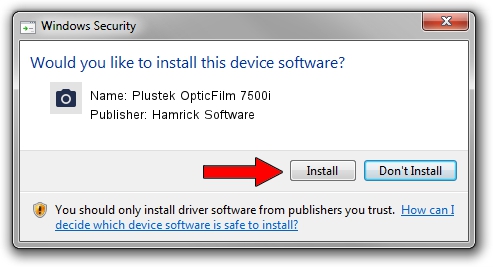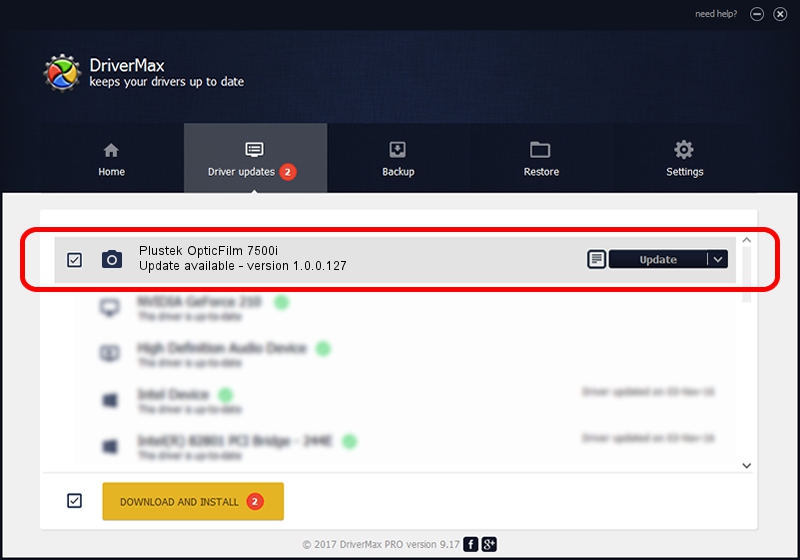Advertising seems to be blocked by your browser.
The ads help us provide this software and web site to you for free.
Please support our project by allowing our site to show ads.
Home /
Manufacturers /
Hamrick Software /
Plustek OpticFilm 7500i /
USB/Vid_07b3&Pid_0c13 /
1.0.0.127 Aug 21, 2006
Hamrick Software Plustek OpticFilm 7500i - two ways of downloading and installing the driver
Plustek OpticFilm 7500i is a Imaging Devices device. The developer of this driver was Hamrick Software. USB/Vid_07b3&Pid_0c13 is the matching hardware id of this device.
1. Hamrick Software Plustek OpticFilm 7500i - install the driver manually
- Download the driver setup file for Hamrick Software Plustek OpticFilm 7500i driver from the location below. This is the download link for the driver version 1.0.0.127 released on 2006-08-21.
- Start the driver installation file from a Windows account with the highest privileges (rights). If your User Access Control (UAC) is started then you will have to confirm the installation of the driver and run the setup with administrative rights.
- Go through the driver setup wizard, which should be pretty easy to follow. The driver setup wizard will analyze your PC for compatible devices and will install the driver.
- Shutdown and restart your PC and enjoy the new driver, it is as simple as that.
This driver received an average rating of 3.9 stars out of 49258 votes.
2. Using DriverMax to install Hamrick Software Plustek OpticFilm 7500i driver
The most important advantage of using DriverMax is that it will install the driver for you in just a few seconds and it will keep each driver up to date, not just this one. How easy can you install a driver with DriverMax? Let's take a look!
- Start DriverMax and push on the yellow button that says ~SCAN FOR DRIVER UPDATES NOW~. Wait for DriverMax to analyze each driver on your PC.
- Take a look at the list of driver updates. Scroll the list down until you find the Hamrick Software Plustek OpticFilm 7500i driver. Click the Update button.
- That's all, the driver is now installed!

Sep 10 2024 10:58AM / Written by Daniel Statescu for DriverMax
follow @DanielStatescu