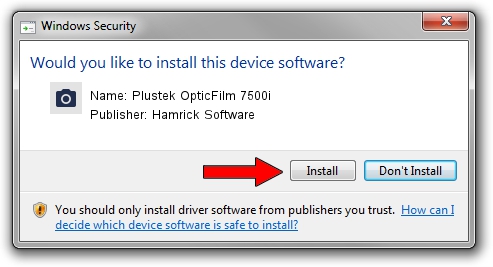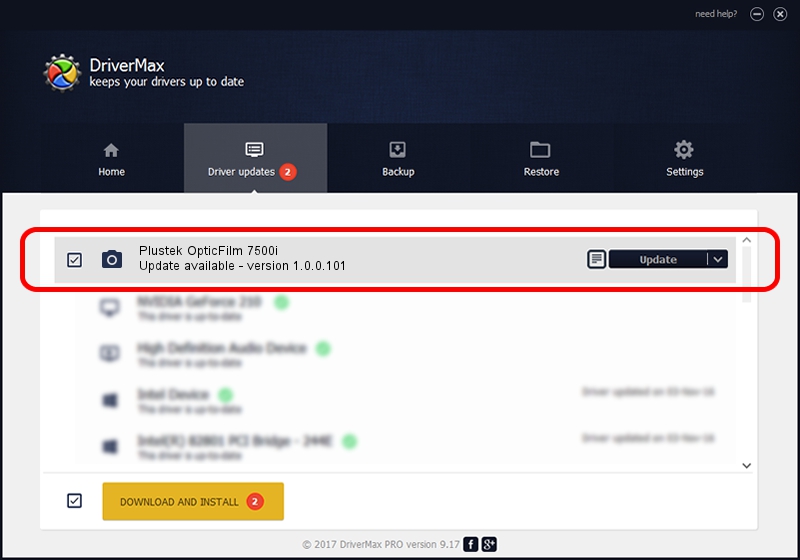Advertising seems to be blocked by your browser.
The ads help us provide this software and web site to you for free.
Please support our project by allowing our site to show ads.
Home /
Manufacturers /
Hamrick Software /
Plustek OpticFilm 7500i /
USB/Vid_07b3&Pid_0c13 /
1.0.0.101 Aug 21, 2006
Hamrick Software Plustek OpticFilm 7500i how to download and install the driver
Plustek OpticFilm 7500i is a Imaging Devices hardware device. This Windows driver was developed by Hamrick Software. The hardware id of this driver is USB/Vid_07b3&Pid_0c13; this string has to match your hardware.
1. Install Hamrick Software Plustek OpticFilm 7500i driver manually
- Download the driver setup file for Hamrick Software Plustek OpticFilm 7500i driver from the link below. This is the download link for the driver version 1.0.0.101 released on 2006-08-21.
- Run the driver installation file from a Windows account with the highest privileges (rights). If your User Access Control (UAC) is enabled then you will have to confirm the installation of the driver and run the setup with administrative rights.
- Follow the driver setup wizard, which should be pretty straightforward. The driver setup wizard will scan your PC for compatible devices and will install the driver.
- Shutdown and restart your PC and enjoy the updated driver, it is as simple as that.
This driver was rated with an average of 3.5 stars by 84201 users.
2. How to use DriverMax to install Hamrick Software Plustek OpticFilm 7500i driver
The advantage of using DriverMax is that it will setup the driver for you in the easiest possible way and it will keep each driver up to date. How can you install a driver with DriverMax? Let's see!
- Open DriverMax and push on the yellow button that says ~SCAN FOR DRIVER UPDATES NOW~. Wait for DriverMax to analyze each driver on your PC.
- Take a look at the list of available driver updates. Scroll the list down until you find the Hamrick Software Plustek OpticFilm 7500i driver. Click the Update button.
- That's all, the driver is now installed!

Sep 4 2024 9:33AM / Written by Daniel Statescu for DriverMax
follow @DanielStatescu