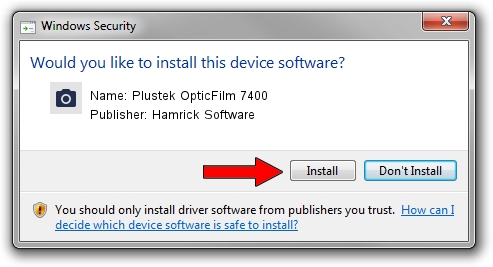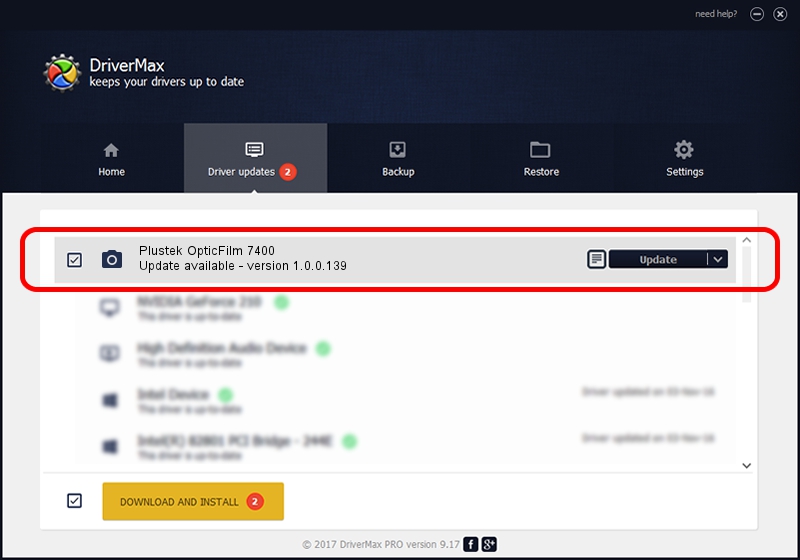Advertising seems to be blocked by your browser.
The ads help us provide this software and web site to you for free.
Please support our project by allowing our site to show ads.
Home /
Manufacturers /
Hamrick Software /
Plustek OpticFilm 7400 /
USB/Vid_07b3&Pid_0c3a /
1.0.0.139 Aug 21, 2006
Hamrick Software Plustek OpticFilm 7400 how to download and install the driver
Plustek OpticFilm 7400 is a Imaging Devices hardware device. This driver was developed by Hamrick Software. The hardware id of this driver is USB/Vid_07b3&Pid_0c3a.
1. Hamrick Software Plustek OpticFilm 7400 - install the driver manually
- Download the driver setup file for Hamrick Software Plustek OpticFilm 7400 driver from the location below. This download link is for the driver version 1.0.0.139 released on 2006-08-21.
- Start the driver setup file from a Windows account with the highest privileges (rights). If your User Access Control Service (UAC) is started then you will have to accept of the driver and run the setup with administrative rights.
- Go through the driver setup wizard, which should be pretty easy to follow. The driver setup wizard will scan your PC for compatible devices and will install the driver.
- Shutdown and restart your PC and enjoy the fresh driver, as you can see it was quite smple.
Driver rating 3 stars out of 66736 votes.
2. How to install Hamrick Software Plustek OpticFilm 7400 driver using DriverMax
The advantage of using DriverMax is that it will setup the driver for you in the easiest possible way and it will keep each driver up to date. How easy can you install a driver with DriverMax? Let's take a look!
- Open DriverMax and click on the yellow button that says ~SCAN FOR DRIVER UPDATES NOW~. Wait for DriverMax to analyze each driver on your computer.
- Take a look at the list of driver updates. Search the list until you locate the Hamrick Software Plustek OpticFilm 7400 driver. Click on Update.
- That's it, you installed your first driver!

Sep 1 2024 11:08PM / Written by Dan Armano for DriverMax
follow @danarm