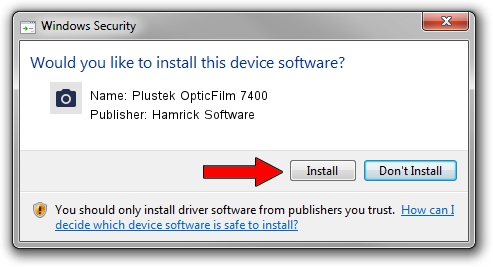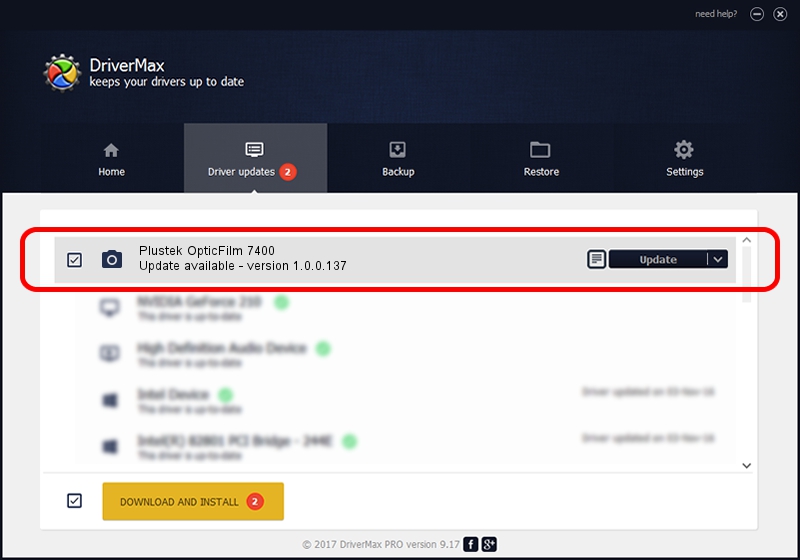Advertising seems to be blocked by your browser.
The ads help us provide this software and web site to you for free.
Please support our project by allowing our site to show ads.
Home /
Manufacturers /
Hamrick Software /
Plustek OpticFilm 7400 /
USB/Vid_07b3&Pid_0c3a /
1.0.0.137 Aug 21, 2006
Hamrick Software Plustek OpticFilm 7400 - two ways of downloading and installing the driver
Plustek OpticFilm 7400 is a Imaging Devices hardware device. The developer of this driver was Hamrick Software. USB/Vid_07b3&Pid_0c3a is the matching hardware id of this device.
1. Manually install Hamrick Software Plustek OpticFilm 7400 driver
- You can download from the link below the driver setup file for the Hamrick Software Plustek OpticFilm 7400 driver. The archive contains version 1.0.0.137 dated 2006-08-21 of the driver.
- Run the driver installer file from a user account with the highest privileges (rights). If your User Access Control (UAC) is running please accept of the driver and run the setup with administrative rights.
- Go through the driver installation wizard, which will guide you; it should be quite easy to follow. The driver installation wizard will analyze your PC and will install the right driver.
- When the operation finishes restart your PC in order to use the updated driver. As you can see it was quite smple to install a Windows driver!
This driver received an average rating of 3.9 stars out of 15788 votes.
2. Installing the Hamrick Software Plustek OpticFilm 7400 driver using DriverMax: the easy way
The most important advantage of using DriverMax is that it will setup the driver for you in just a few seconds and it will keep each driver up to date, not just this one. How can you install a driver with DriverMax? Let's take a look!
- Open DriverMax and click on the yellow button named ~SCAN FOR DRIVER UPDATES NOW~. Wait for DriverMax to analyze each driver on your PC.
- Take a look at the list of available driver updates. Search the list until you find the Hamrick Software Plustek OpticFilm 7400 driver. Click on Update.
- That's all, the driver is now installed!

Aug 30 2024 5:04PM / Written by Andreea Kartman for DriverMax
follow @DeeaKartman