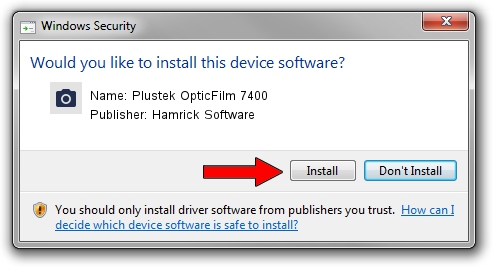Advertising seems to be blocked by your browser.
The ads help us provide this software and web site to you for free.
Please support our project by allowing our site to show ads.
Home /
Manufacturers /
Hamrick Software /
Plustek OpticFilm 7400 /
USB/Vid_07b3&Pid_0c3a /
1.0.0.127 Aug 21, 2006
Hamrick Software Plustek OpticFilm 7400 driver download and installation
Plustek OpticFilm 7400 is a Imaging Devices hardware device. This Windows driver was developed by Hamrick Software. The hardware id of this driver is USB/Vid_07b3&Pid_0c3a.
1. How to manually install Hamrick Software Plustek OpticFilm 7400 driver
- You can download from the link below the driver setup file for the Hamrick Software Plustek OpticFilm 7400 driver. The archive contains version 1.0.0.127 released on 2006-08-21 of the driver.
- Start the driver installer file from a user account with administrative rights. If your User Access Control Service (UAC) is running please confirm the installation of the driver and run the setup with administrative rights.
- Follow the driver setup wizard, which will guide you; it should be quite easy to follow. The driver setup wizard will scan your PC and will install the right driver.
- When the operation finishes shutdown and restart your computer in order to use the updated driver. As you can see it was quite smple to install a Windows driver!
This driver was installed by many users and received an average rating of 4 stars out of 49049 votes.
2. Using DriverMax to install Hamrick Software Plustek OpticFilm 7400 driver
The most important advantage of using DriverMax is that it will setup the driver for you in just a few seconds and it will keep each driver up to date. How can you install a driver with DriverMax? Let's take a look!
- Open DriverMax and press on the yellow button named ~SCAN FOR DRIVER UPDATES NOW~. Wait for DriverMax to scan and analyze each driver on your PC.
- Take a look at the list of detected driver updates. Scroll the list down until you find the Hamrick Software Plustek OpticFilm 7400 driver. Click on Update.
- Enjoy using the updated driver! :)

Sep 10 2024 11:00AM / Written by Daniel Statescu for DriverMax
follow @DanielStatescu