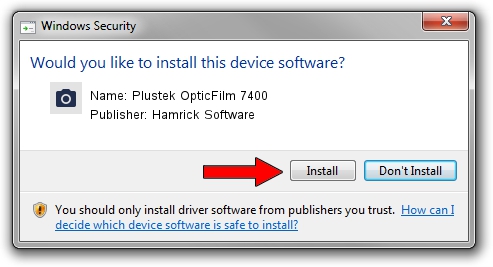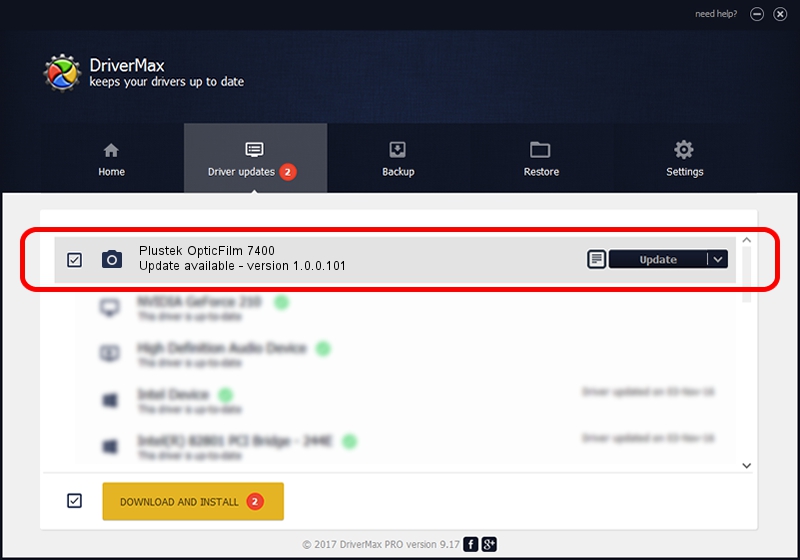Advertising seems to be blocked by your browser.
The ads help us provide this software and web site to you for free.
Please support our project by allowing our site to show ads.
Home /
Manufacturers /
Hamrick Software /
Plustek OpticFilm 7400 /
USB/Vid_07b3&Pid_0c3a /
1.0.0.101 Aug 21, 2006
Driver for Hamrick Software Plustek OpticFilm 7400 - downloading and installing it
Plustek OpticFilm 7400 is a Imaging Devices device. The developer of this driver was Hamrick Software. In order to make sure you are downloading the exact right driver the hardware id is USB/Vid_07b3&Pid_0c3a.
1. Hamrick Software Plustek OpticFilm 7400 driver - how to install it manually
- Download the setup file for Hamrick Software Plustek OpticFilm 7400 driver from the link below. This download link is for the driver version 1.0.0.101 dated 2006-08-21.
- Run the driver setup file from a Windows account with the highest privileges (rights). If your User Access Control (UAC) is started then you will have to confirm the installation of the driver and run the setup with administrative rights.
- Go through the driver installation wizard, which should be quite easy to follow. The driver installation wizard will scan your PC for compatible devices and will install the driver.
- Shutdown and restart your computer and enjoy the updated driver, as you can see it was quite smple.
This driver was installed by many users and received an average rating of 3.9 stars out of 84210 votes.
2. Using DriverMax to install Hamrick Software Plustek OpticFilm 7400 driver
The advantage of using DriverMax is that it will install the driver for you in just a few seconds and it will keep each driver up to date. How easy can you install a driver with DriverMax? Let's take a look!
- Open DriverMax and push on the yellow button named ~SCAN FOR DRIVER UPDATES NOW~. Wait for DriverMax to analyze each driver on your PC.
- Take a look at the list of detected driver updates. Scroll the list down until you locate the Hamrick Software Plustek OpticFilm 7400 driver. Click on Update.
- Finished installing the driver!

Sep 4 2024 9:34AM / Written by Andreea Kartman for DriverMax
follow @DeeaKartman