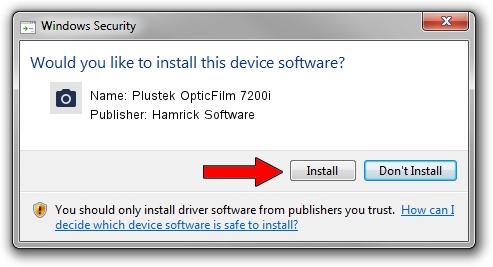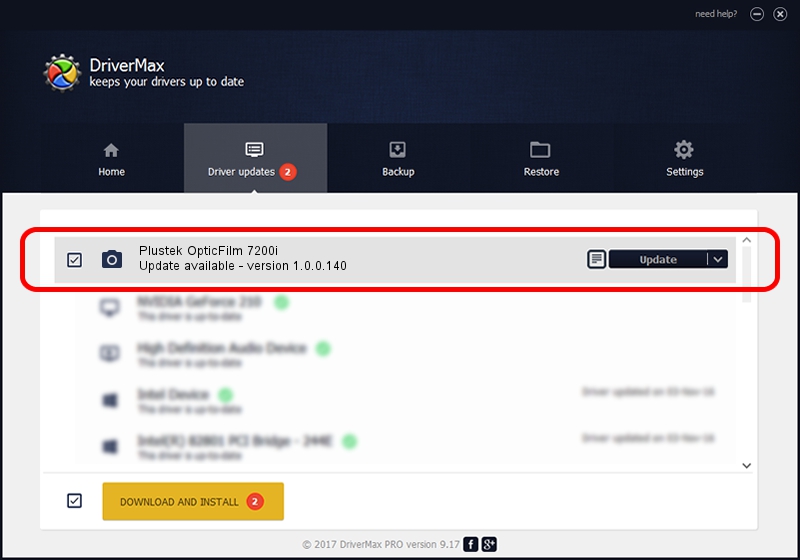Advertising seems to be blocked by your browser.
The ads help us provide this software and web site to you for free.
Please support our project by allowing our site to show ads.
Home /
Manufacturers /
Hamrick Software /
Plustek OpticFilm 7200i /
USB/Vid_07b3&Pid_0c04 /
1.0.0.140 Aug 21, 2006
Driver for Hamrick Software Plustek OpticFilm 7200i - downloading and installing it
Plustek OpticFilm 7200i is a Imaging Devices device. This driver was developed by Hamrick Software. USB/Vid_07b3&Pid_0c04 is the matching hardware id of this device.
1. Hamrick Software Plustek OpticFilm 7200i driver - how to install it manually
- Download the setup file for Hamrick Software Plustek OpticFilm 7200i driver from the link below. This is the download link for the driver version 1.0.0.140 released on 2006-08-21.
- Run the driver setup file from a Windows account with the highest privileges (rights). If your User Access Control Service (UAC) is started then you will have to accept of the driver and run the setup with administrative rights.
- Follow the driver setup wizard, which should be quite easy to follow. The driver setup wizard will scan your PC for compatible devices and will install the driver.
- Shutdown and restart your computer and enjoy the new driver, as you can see it was quite smple.
This driver was installed by many users and received an average rating of 3.9 stars out of 95214 votes.
2. Using DriverMax to install Hamrick Software Plustek OpticFilm 7200i driver
The most important advantage of using DriverMax is that it will install the driver for you in just a few seconds and it will keep each driver up to date, not just this one. How can you install a driver using DriverMax? Let's see!
- Start DriverMax and press on the yellow button that says ~SCAN FOR DRIVER UPDATES NOW~. Wait for DriverMax to scan and analyze each driver on your PC.
- Take a look at the list of detected driver updates. Search the list until you find the Hamrick Software Plustek OpticFilm 7200i driver. Click on Update.
- Finished installing the driver!

Aug 24 2024 7:58AM / Written by Daniel Statescu for DriverMax
follow @DanielStatescu