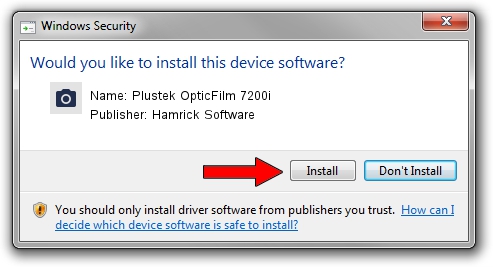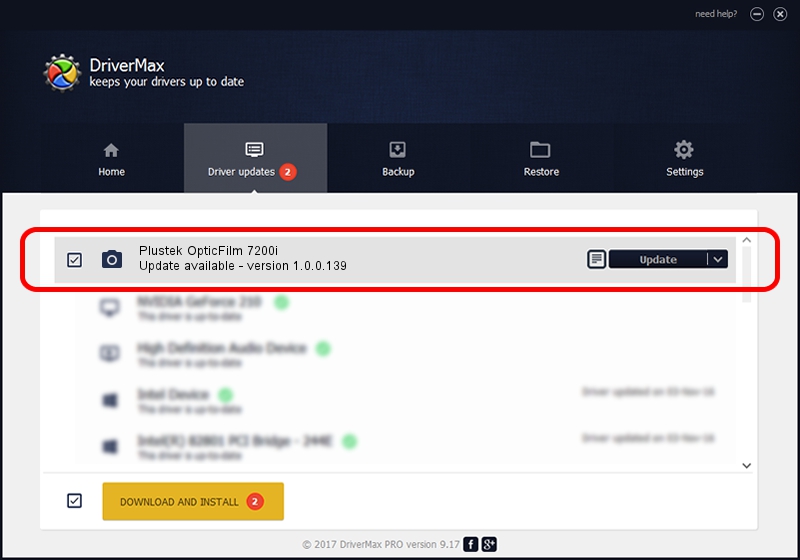Advertising seems to be blocked by your browser.
The ads help us provide this software and web site to you for free.
Please support our project by allowing our site to show ads.
Home /
Manufacturers /
Hamrick Software /
Plustek OpticFilm 7200i /
USB/Vid_07b3&Pid_0c04 /
1.0.0.139 Aug 21, 2006
Hamrick Software Plustek OpticFilm 7200i - two ways of downloading and installing the driver
Plustek OpticFilm 7200i is a Imaging Devices device. This driver was developed by Hamrick Software. The hardware id of this driver is USB/Vid_07b3&Pid_0c04; this string has to match your hardware.
1. How to manually install Hamrick Software Plustek OpticFilm 7200i driver
- You can download from the link below the driver installer file for the Hamrick Software Plustek OpticFilm 7200i driver. The archive contains version 1.0.0.139 dated 2006-08-21 of the driver.
- Run the driver installer file from a user account with administrative rights. If your User Access Control Service (UAC) is running please confirm the installation of the driver and run the setup with administrative rights.
- Follow the driver setup wizard, which will guide you; it should be quite easy to follow. The driver setup wizard will scan your PC and will install the right driver.
- When the operation finishes restart your computer in order to use the updated driver. It is as simple as that to install a Windows driver!
This driver was rated with an average of 3.2 stars by 65748 users.
2. How to use DriverMax to install Hamrick Software Plustek OpticFilm 7200i driver
The most important advantage of using DriverMax is that it will setup the driver for you in just a few seconds and it will keep each driver up to date. How easy can you install a driver using DriverMax? Let's follow a few steps!
- Start DriverMax and push on the yellow button that says ~SCAN FOR DRIVER UPDATES NOW~. Wait for DriverMax to scan and analyze each driver on your PC.
- Take a look at the list of driver updates. Search the list until you find the Hamrick Software Plustek OpticFilm 7200i driver. Click on Update.
- That's all, the driver is now installed!

Sep 1 2024 11:05PM / Written by Dan Armano for DriverMax
follow @danarm