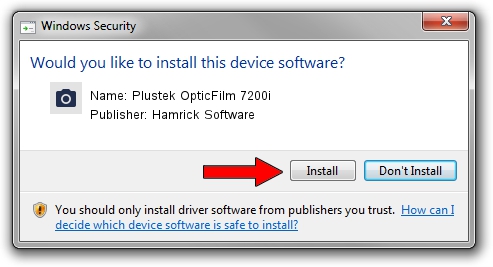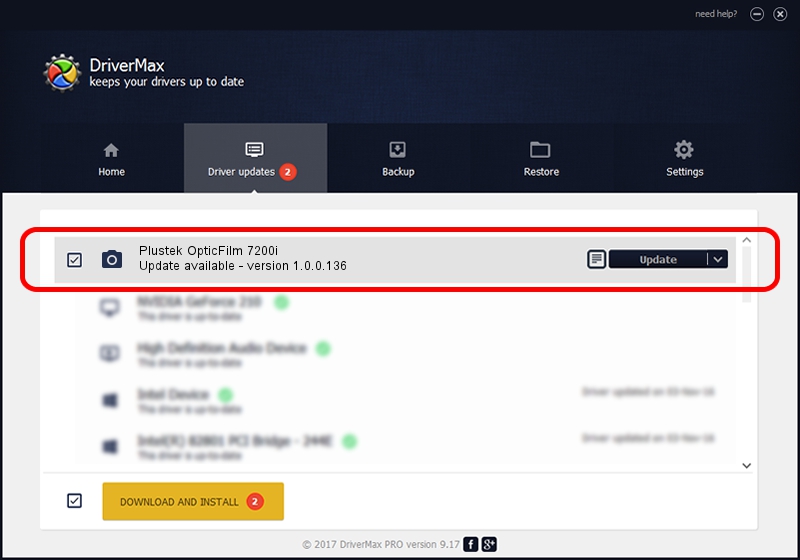Advertising seems to be blocked by your browser.
The ads help us provide this software and web site to you for free.
Please support our project by allowing our site to show ads.
Home /
Manufacturers /
Hamrick Software /
Plustek OpticFilm 7200i /
USB/Vid_07b3&Pid_0c04 /
1.0.0.136 Aug 21, 2006
Hamrick Software Plustek OpticFilm 7200i driver download and installation
Plustek OpticFilm 7200i is a Imaging Devices device. This Windows driver was developed by Hamrick Software. USB/Vid_07b3&Pid_0c04 is the matching hardware id of this device.
1. Hamrick Software Plustek OpticFilm 7200i - install the driver manually
- Download the driver setup file for Hamrick Software Plustek OpticFilm 7200i driver from the location below. This download link is for the driver version 1.0.0.136 dated 2006-08-21.
- Start the driver setup file from a Windows account with the highest privileges (rights). If your User Access Control Service (UAC) is started then you will have to accept of the driver and run the setup with administrative rights.
- Go through the driver installation wizard, which should be pretty straightforward. The driver installation wizard will analyze your PC for compatible devices and will install the driver.
- Shutdown and restart your PC and enjoy the updated driver, as you can see it was quite smple.
This driver was installed by many users and received an average rating of 3.1 stars out of 43678 votes.
2. Using DriverMax to install Hamrick Software Plustek OpticFilm 7200i driver
The advantage of using DriverMax is that it will install the driver for you in the easiest possible way and it will keep each driver up to date. How easy can you install a driver with DriverMax? Let's follow a few steps!
- Start DriverMax and press on the yellow button that says ~SCAN FOR DRIVER UPDATES NOW~. Wait for DriverMax to scan and analyze each driver on your computer.
- Take a look at the list of driver updates. Scroll the list down until you find the Hamrick Software Plustek OpticFilm 7200i driver. Click the Update button.
- That's it, you installed your first driver!

Sep 15 2024 7:26AM / Written by Andreea Kartman for DriverMax
follow @DeeaKartman