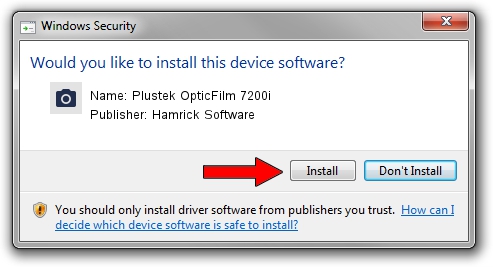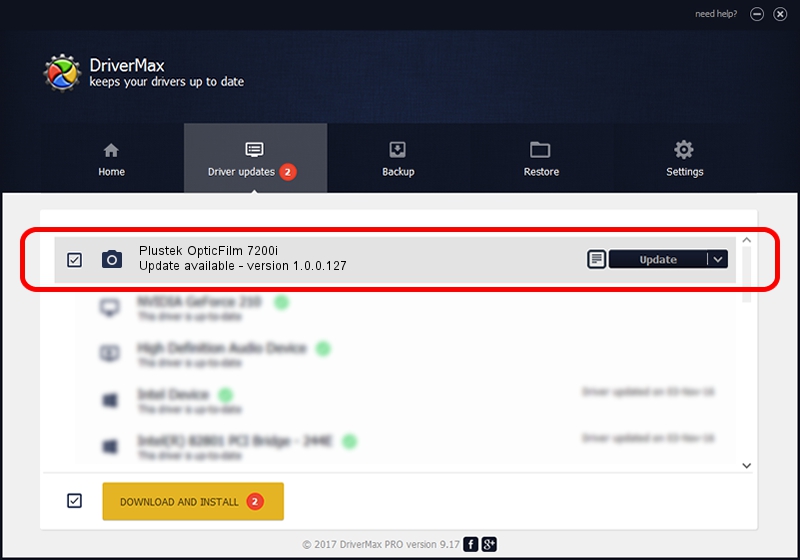Advertising seems to be blocked by your browser.
The ads help us provide this software and web site to you for free.
Please support our project by allowing our site to show ads.
Home /
Manufacturers /
Hamrick Software /
Plustek OpticFilm 7200i /
USB/Vid_07b3&Pid_0c04 /
1.0.0.127 Aug 21, 2006
Download and install Hamrick Software Plustek OpticFilm 7200i driver
Plustek OpticFilm 7200i is a Imaging Devices hardware device. The developer of this driver was Hamrick Software. In order to make sure you are downloading the exact right driver the hardware id is USB/Vid_07b3&Pid_0c04.
1. Hamrick Software Plustek OpticFilm 7200i - install the driver manually
- Download the setup file for Hamrick Software Plustek OpticFilm 7200i driver from the link below. This is the download link for the driver version 1.0.0.127 released on 2006-08-21.
- Run the driver setup file from a Windows account with administrative rights. If your User Access Control (UAC) is running then you will have to confirm the installation of the driver and run the setup with administrative rights.
- Go through the driver installation wizard, which should be quite straightforward. The driver installation wizard will analyze your PC for compatible devices and will install the driver.
- Shutdown and restart your PC and enjoy the fresh driver, as you can see it was quite smple.
This driver was rated with an average of 3.1 stars by 49324 users.
2. The easy way: using DriverMax to install Hamrick Software Plustek OpticFilm 7200i driver
The advantage of using DriverMax is that it will setup the driver for you in just a few seconds and it will keep each driver up to date, not just this one. How easy can you install a driver using DriverMax? Let's follow a few steps!
- Open DriverMax and press on the yellow button that says ~SCAN FOR DRIVER UPDATES NOW~. Wait for DriverMax to analyze each driver on your computer.
- Take a look at the list of driver updates. Search the list until you locate the Hamrick Software Plustek OpticFilm 7200i driver. Click the Update button.
- Enjoy using the updated driver! :)

Sep 10 2024 10:57AM / Written by Dan Armano for DriverMax
follow @danarm