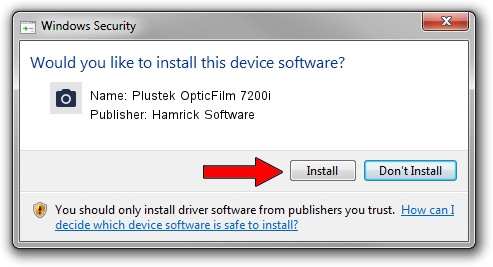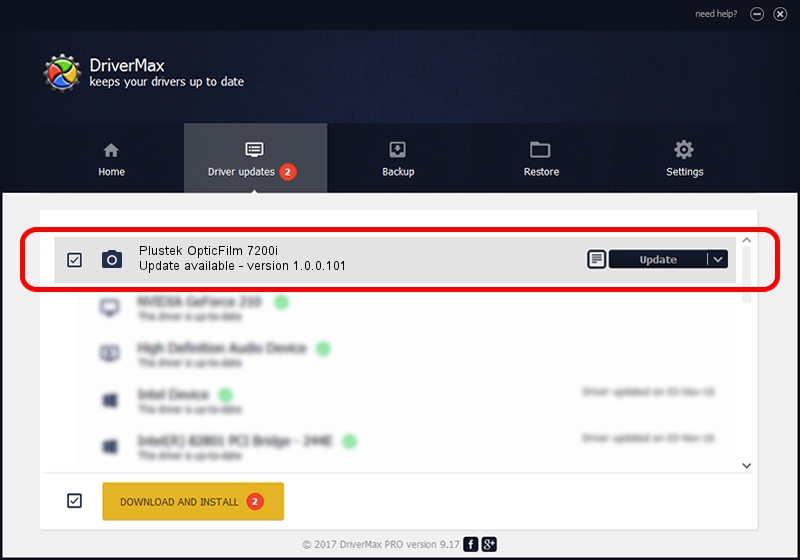Advertising seems to be blocked by your browser.
The ads help us provide this software and web site to you for free.
Please support our project by allowing our site to show ads.
Home /
Manufacturers /
Hamrick Software /
Plustek OpticFilm 7200i /
USB/Vid_07b3&Pid_0c04 /
1.0.0.101 Aug 21, 2006
Hamrick Software Plustek OpticFilm 7200i how to download and install the driver
Plustek OpticFilm 7200i is a Imaging Devices device. This driver was developed by Hamrick Software. USB/Vid_07b3&Pid_0c04 is the matching hardware id of this device.
1. How to manually install Hamrick Software Plustek OpticFilm 7200i driver
- Download the driver setup file for Hamrick Software Plustek OpticFilm 7200i driver from the location below. This is the download link for the driver version 1.0.0.101 released on 2006-08-21.
- Run the driver installation file from a Windows account with administrative rights. If your User Access Control (UAC) is started then you will have to accept of the driver and run the setup with administrative rights.
- Follow the driver setup wizard, which should be pretty straightforward. The driver setup wizard will scan your PC for compatible devices and will install the driver.
- Shutdown and restart your computer and enjoy the new driver, it is as simple as that.
Driver rating 3.8 stars out of 84328 votes.
2. Installing the Hamrick Software Plustek OpticFilm 7200i driver using DriverMax: the easy way
The advantage of using DriverMax is that it will setup the driver for you in the easiest possible way and it will keep each driver up to date. How easy can you install a driver with DriverMax? Let's follow a few steps!
- Open DriverMax and click on the yellow button that says ~SCAN FOR DRIVER UPDATES NOW~. Wait for DriverMax to scan and analyze each driver on your computer.
- Take a look at the list of detected driver updates. Scroll the list down until you locate the Hamrick Software Plustek OpticFilm 7200i driver. Click the Update button.
- That's it, you installed your first driver!

Sep 4 2024 9:33AM / Written by Dan Armano for DriverMax
follow @danarm