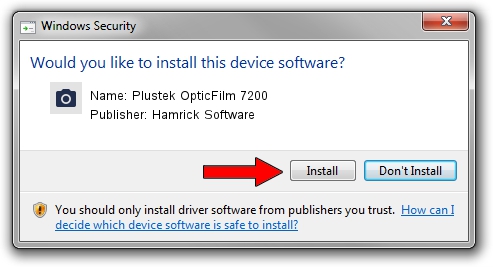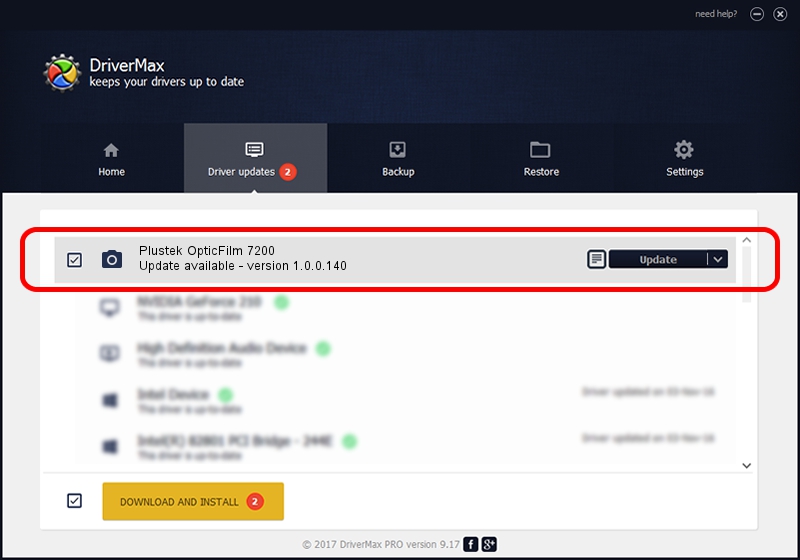Advertising seems to be blocked by your browser.
The ads help us provide this software and web site to you for free.
Please support our project by allowing our site to show ads.
Home /
Manufacturers /
Hamrick Software /
Plustek OpticFilm 7200 /
USB/Vid_07b3&Pid_0c07 /
1.0.0.140 Aug 21, 2006
Hamrick Software Plustek OpticFilm 7200 - two ways of downloading and installing the driver
Plustek OpticFilm 7200 is a Imaging Devices hardware device. The developer of this driver was Hamrick Software. The hardware id of this driver is USB/Vid_07b3&Pid_0c07; this string has to match your hardware.
1. How to manually install Hamrick Software Plustek OpticFilm 7200 driver
- Download the setup file for Hamrick Software Plustek OpticFilm 7200 driver from the location below. This download link is for the driver version 1.0.0.140 released on 2006-08-21.
- Start the driver installation file from a Windows account with administrative rights. If your User Access Control Service (UAC) is enabled then you will have to confirm the installation of the driver and run the setup with administrative rights.
- Follow the driver setup wizard, which should be quite easy to follow. The driver setup wizard will scan your PC for compatible devices and will install the driver.
- Shutdown and restart your PC and enjoy the updated driver, as you can see it was quite smple.
Driver rating 3.6 stars out of 95084 votes.
2. The easy way: using DriverMax to install Hamrick Software Plustek OpticFilm 7200 driver
The most important advantage of using DriverMax is that it will setup the driver for you in the easiest possible way and it will keep each driver up to date, not just this one. How easy can you install a driver using DriverMax? Let's take a look!
- Start DriverMax and click on the yellow button that says ~SCAN FOR DRIVER UPDATES NOW~. Wait for DriverMax to scan and analyze each driver on your PC.
- Take a look at the list of driver updates. Search the list until you find the Hamrick Software Plustek OpticFilm 7200 driver. Click the Update button.
- Finished installing the driver!

Aug 24 2024 7:58AM / Written by Andreea Kartman for DriverMax
follow @DeeaKartman