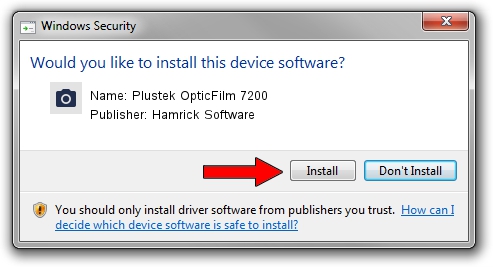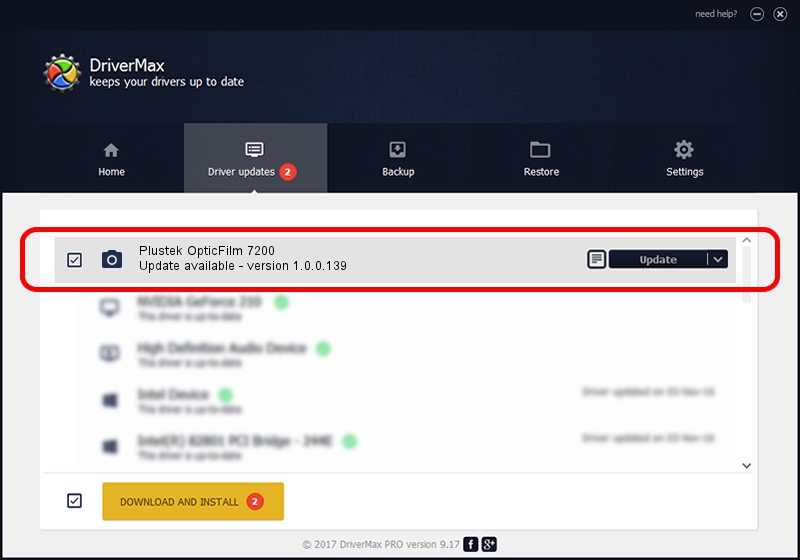Advertising seems to be blocked by your browser.
The ads help us provide this software and web site to you for free.
Please support our project by allowing our site to show ads.
Home /
Manufacturers /
Hamrick Software /
Plustek OpticFilm 7200 /
USB/Vid_07b3&Pid_0c07 /
1.0.0.139 Aug 21, 2006
Hamrick Software Plustek OpticFilm 7200 how to download and install the driver
Plustek OpticFilm 7200 is a Imaging Devices device. The Windows version of this driver was developed by Hamrick Software. The hardware id of this driver is USB/Vid_07b3&Pid_0c07.
1. How to manually install Hamrick Software Plustek OpticFilm 7200 driver
- Download the driver setup file for Hamrick Software Plustek OpticFilm 7200 driver from the link below. This is the download link for the driver version 1.0.0.139 released on 2006-08-21.
- Start the driver setup file from a Windows account with administrative rights. If your UAC (User Access Control) is enabled then you will have to accept of the driver and run the setup with administrative rights.
- Follow the driver setup wizard, which should be pretty easy to follow. The driver setup wizard will scan your PC for compatible devices and will install the driver.
- Shutdown and restart your computer and enjoy the new driver, as you can see it was quite smple.
This driver received an average rating of 3.1 stars out of 42333 votes.
2. How to use DriverMax to install Hamrick Software Plustek OpticFilm 7200 driver
The advantage of using DriverMax is that it will setup the driver for you in just a few seconds and it will keep each driver up to date. How can you install a driver using DriverMax? Let's see!
- Open DriverMax and push on the yellow button named ~SCAN FOR DRIVER UPDATES NOW~. Wait for DriverMax to analyze each driver on your computer.
- Take a look at the list of driver updates. Search the list until you find the Hamrick Software Plustek OpticFilm 7200 driver. Click on Update.
- That's all, the driver is now installed!

Sep 2 2024 1:12PM / Written by Daniel Statescu for DriverMax
follow @DanielStatescu